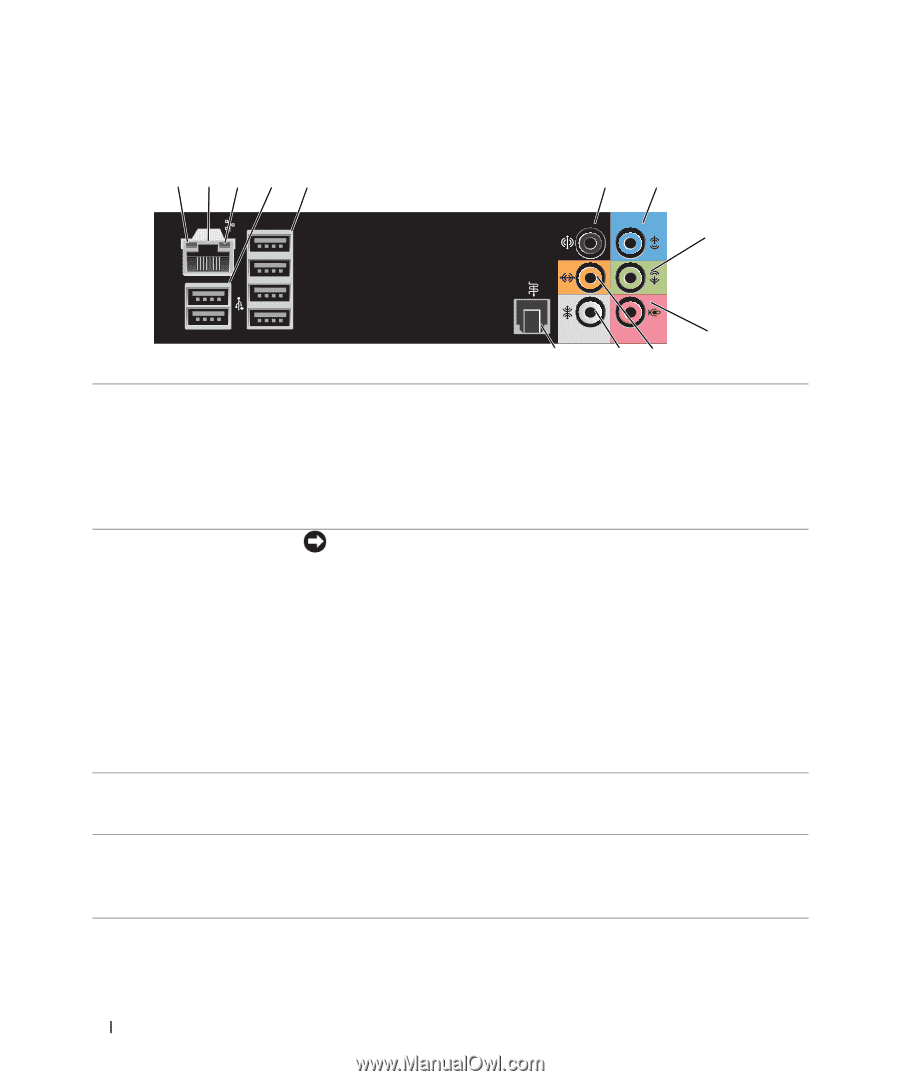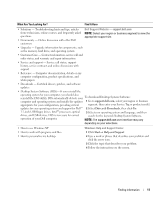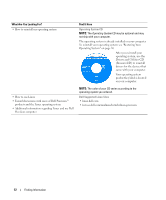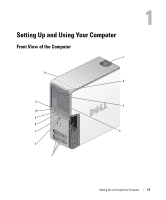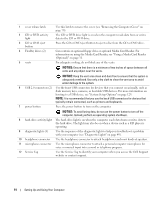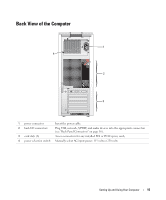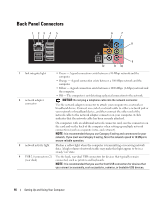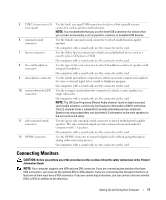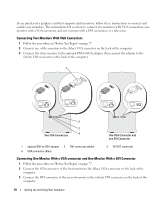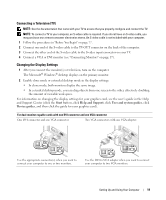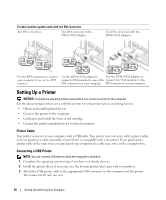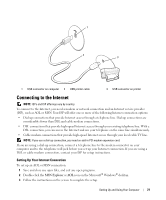Dell Dimension 9200 Owner's Manual - Page 16
Back Panel Connectors - light 2 4
 |
View all Dell Dimension 9200 manuals
Add to My Manuals
Save this manual to your list of manuals |
Page 16 highlights
Back Panel Connectors 1 23 4 5 6 7 8 9 12 11 10 1 link integrity light • Green - A good connection exists between a 10-Mbps network and the computer. • Orange - A good connection exists between a 100-Mbps network and the computer. • Yellow - A good connection exists between a 1000-Mbps (1-Gbps) network and the computer. • Off - The computer is not detecting a physical connection to the network. 2 network adapter connector NOTICE: Do not plug a telephone cable into the network connector. Use the network adapter connector to attach your computer to a network or broadband device. Connect one end of a network cable to either a network jack or your network or broadband device, and then connect the other end of the network cable to the network adapter connector on your computer. A click indicates that the network cable has been securely attached. On computers with an additional network connector card, use the connectors on the card and on the back of the computer when setting up multiple network connections (such as a separate intra- and extranet). NOTE: It is recommended that you use Category 5 wiring and connectors for your network. If you must use Category 3 wiring, force the network speed to 10 Mbps to ensure reliable operation. 3 network activity light Flashes a yellow light when the computer is transmitting or receiving network data. A high volume of network traffic may make this light appear to be in a steady "on" state. 4 USB 2.0 connectors (2) Use the back, rear-dual USB connectors for devices that typically remain (rear dual) connected, such as printers and keyboards. NOTE: It is recommended that you use the front USB connectors for devices that you connect occasionally, such as joysticks, cameras, or bootable USB devices. 16 Setting Up and Using Your Computer