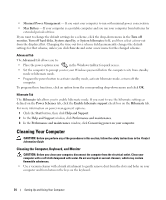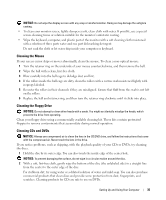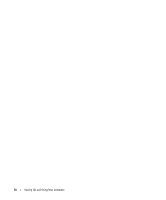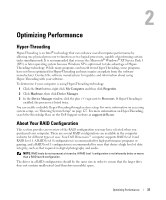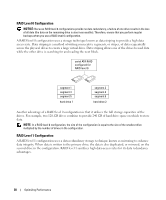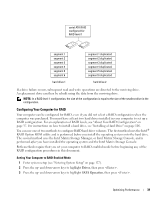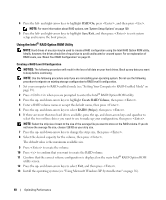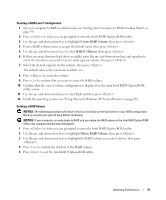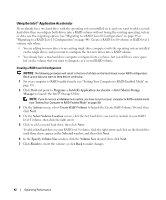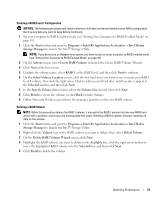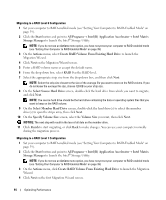Dell Dimension 9200 Owner's Manual - Page 39
Configuring Your Computer for RAID, The second method uses the Intel Matrix Storage Manager - hard drive replacement
 |
View all Dell Dimension 9200 manuals
Add to My Manuals
Save this manual to your list of manuals |
Page 39 highlights
serial ATA RAID configured for RAID level 1 segment 1 segment 2 segment 3 segment 4 segment 5 segment 6 hard drive 1 segment 1 duplicated segment 2 duplicated segment 3 duplicated segment 4 duplicated segment 5 duplicated segment 6 duplicated hard drive 2 If a drive failure occurs, subsequent read and write operations are directed to the surviving drive. A replacement drive can then be rebuilt using the data from the surviving drive. NOTE: In a RAID level 1 configuration, the size of the configuration is equal to the size of the smallest drive in the configuration. Configuring Your Computer for RAID Your computer can be configured for RAID, even if you did not select a RAID configuration when the computer was purchased. You must have at least two hard drives installed in your computer to set up a RAID configuration. For an explanation of RAID levels, see "About Your RAID Configuration" on page 37. For instructions on how to install a hard drive, see "Installing a Hard Drive" on page 106. You can use one of two methods to configure RAID hard drive volumes. The first method uses the Intel® RAID Option ROM utility and is performed before you install the operating system onto the hard drive. The second method uses the Intel Matrix Storage Manager, or Intel Matrix Storage Console, and is performed after you have installed the operating system and the Intel Matrix Storage Console. Both methods require that you set your computer to RAID-enabled mode before beginning any of the RAID configuration procedures in this document. Setting Your Computer to RAID-Enabled Mode 1 Enter system setup (see "Entering System Setup" on page 127). 2 Press the up- and down-arrow keys to highlight Drives, then press . 3 Press the up- and down-arrow keys to highlight SATA Operation, then press . Optimizing Performance 39