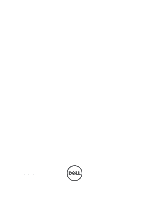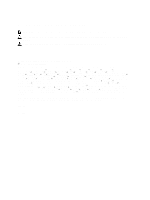Dell External OEMR R620 Owners Manual
Dell External OEMR R620 Manual
 |
View all Dell External OEMR R620 manuals
Add to My Manuals
Save this manual to your list of manuals |
Dell External OEMR R620 manual content summary:
- Dell External OEMR R620 | Owners Manual - Page 1
Dell PowerEdge R620 Owner's Manual Regulatory Model: E16S Series Regulatory Type: E16S001 - Dell External OEMR R620 | Owners Manual - Page 2
indicates either potential damage to hardware or loss of data and tells you how to avoid the problem. WARNING: A WARNING indicates a potential for property of Advanced Micro Devices, Inc. Microsoft®, Windows®, Windows Server®, Internet Explorer®, MS-DOS®, Windows Vista® and Active Directory - Dell External OEMR R620 | Owners Manual - Page 3
Contents Notes, Cautions, and Warnings 2 1 About Your System...9 Front-Panel Features And Indicators...9 LCD Panel Features...11 Home Screen...12 Setup Menu...12 View Menu...13 Diagnostic Indicators...13 Hard-Drive Indicator Patterns...14 Back-Panel Features And Indicators...15 NIC Indicator Codes - Dell External OEMR R620 | Owners Manual - Page 4
Operating With A Setup Password Enabled...32 Entering The UEFI Boot Manager...32 Using The Boot Manager Navigation Keys...33 Boot Manager Screen...33 UEFI Boot Menu...34 Embedded System Management...34 iDRAC Settings Utility...34 Entering The iDRAC Settings Utility...34 3 Installing System - Dell External OEMR R620 | Owners Manual - Page 5
Installing A Processor...70 Power Supplies...71 Hot Spare Feature...72 Removing An AC Power Supply...72 Installing An AC Power Supply...73 Wiring Instructions For A DC Power Supply...74 Removing A DC Power Supply...76 Installing A DC Power Supply...77 Removing The Power Supply Blank...78 Installing - Dell External OEMR R620 | Owners Manual - Page 6
Failure...97 Troubleshooting External Connections...97 Troubleshooting The Video Subsystem...97 Troubleshooting A USB Device...97 Troubleshooting A Serial I/O Device...98 Troubleshooting A NIC...98 Troubleshooting A Wet System...98 Troubleshooting A Damaged System...99 Troubleshooting The System - Dell External OEMR R620 | Owners Manual - Page 7
System Board Connectors...110 Disabling A Forgotten Password...112 7 Technical Specifications...113 8 System Messages...117 LCD Messages...117 Viewing LCD Messages...117 Removing LCD Messages...117 System Error Messages...117 Warning Messages...131 Diagnostic Messages...131 Alert Messages...131 9 - Dell External OEMR R620 | Owners Manual - Page 8
8 - Dell External OEMR R620 | Owners Manual - Page 9
4 USB connector (2) 5 Optical drive (optional) Used to troubleshoot software and device driver errors when running certain operating systems. This . Use this button only if directed to do so by qualified support personnel or by the operating system's documentation. The identification buttons on - Dell External OEMR R620 | Owners Manual - Page 10
, Button, or Icon Description Connector NOTE: DVD devices are data only. 6 vFlash media card slot Allows you to insert or off. A slide-out label panel, which allows you to record system information, such as Service Tag, NIC, MAC address, and so on as per your need. Allows you to connect a - Dell External OEMR R620 | Owners Manual - Page 11
USB connector 7 Hard drives (10) 8 Information tag Used to troubleshoot software and device driver errors when running certain operating systems. This button , such as Service Tag, NIC, MAC address, and so on as per your need. LCD Panel Features NOTE: The LCD panel is not supported in the 10 - Dell External OEMR R620 | Owners Manual - Page 12
Figure 3. LCD Panel Features Item 1 2 3 Button Left Select Right Description Moves the cursor back in one-step increments. Selects the menu item highlighted by the cursor. Moves the cursor forward in one-step increments. During message scrolling: • Press once to increase scrolling speed • Press - Dell External OEMR R620 | Owners Manual - Page 13
Model, or User String for the system Number Displays the Asset tag or the Service tag for the system. Power Displays the power output of the system in BTU/hr or system messages for the specific issue. If it is due to a problem with the power supply, check the LED on the power supply. Re-seat the power - Dell External OEMR R620 | Owners Manual - Page 14
filler bracket is removed. * Ambient temperature is too high. * External airflow is obstructed. See Getting Help. Memory indicator Condition The indicator of the failed memory. Reinstall the memory device. If the problem persists, see Getting Help. Hard-Drive Indicator Patterns Figure 4. - Dell External OEMR R620 | Owners Manual - Page 15
Drive-Status Indicator Pattern (RAID Only) Blinks green, amber, and off Blinks amber four times per second Blinks green slowly Steady green Blinks green three seconds, amber three seconds, and off six seconds Condition NOTE: The drive status indicator remains off until all hard drives are - Dell External OEMR R620 | Owners Manual - Page 16
Item Indicator, Button, or Icon Description Connector 6 Video connector Allows you to connect a VGA display to the system. 7 USB connectors (2) 8 Ethernet connectors (4) Allows you to connect USB devices to the system. The ports are USB 2.0-compliant. Four integrated 10/100/1000 Mbps NIC - Dell External OEMR R620 | Owners Manual - Page 17
Item Indicator, Button, or Icon Connector 2 System identification connector 3 iDRAC7 Enterprise port 4 PCIe expansion card slot (riser 1) 5 Serial connector 6 Video connector 7 PCIe expansion card slot (riser 2) 8 USB connectors (2) 9 Ethernet connectors (4) 10 PCIe expansion - Dell External OEMR R620 | Owners Manual - Page 18
indicator is amber The NIC is connected to a valid network at less than its maximum port speed. Activity indicator is blinking green Network data is being sent or received. Power Indicator Codes Each AC power supply has an illuminated translucent handle and each DC power supply (when available - Dell External OEMR R620 | Owners Manual - Page 19
power supply and that the power supply is operational. Indicates a problem with the power supply. CAUTION: When correcting a power supply mismatch Guide provides an overview of setting up your system, and technical specifications. This document is available online at support.dell.com/manuals. - Dell External OEMR R620 | Owners Manual - Page 20
20 - Dell External OEMR R620 | Owners Manual - Page 21
system features during startup: Keystroke Description Enters the System Setup. Enters System Services, which opens the Dell Lifecycle Controller 2 (LC2). The Dell LC2 supports systems management features such as operating system deployment, hardware diagnostics, platform updates, and - Dell External OEMR R620 | Owners Manual - Page 22
to be installed from the UEFI boot mode. DOS and 32-bit operating systems do not support UEFI and can only be installed from the BIOS boot mode. NOTE: For the latest information on supported operating systems, go to dell.com/ossupport. Entering System Setup 1. Turn on or restart your system - Dell External OEMR R620 | Owners Manual - Page 23
the system such as the system model name, BIOS version, Service Tag, and so on. Memory Settings Displays information and password, setup password, TPM security, and so on. It also enables or disables support for local BIOS update, the power and NMI buttons on the system. Miscellaneous Settings - Dell External OEMR R620 | Owners Manual - Page 24
Description Displays the system Service Tag. Displays the name is supported if a symmetric memory configuration is installed. If Disabled, the system supports to set the QuickPath Interconnect data rate settings. By default, the QPI Speed option is set to Maximum data rate. NOTE: The QPI - Dell External OEMR R620 | Owners Manual - Page 25
to Enabled. DCU Streamer Prefetcher Allows you to enable or disable Data Cache Unit streamer prefetcher. By default, the DCU Streamer Prefetcher option option is set to All. Processor 64-bit Support Specifies if the processor(s) support 64-bit extensions. Processor Core Speed Displays the maximum - Dell External OEMR R620 | Owners Manual - Page 26
the boot mode may prevent the system from booting if the operating system is not installed in the same boot mode. If the operating system supports UEFI, you can set this option to UEFI. Setting this field to BIOS allows compatibility with non-UEFI operating systems. By default, the Boot Mode - Dell External OEMR R620 | Owners Manual - Page 27
Mirror mode, data is written on both SD cards. If any one of the SD card fails, data is written to the active SD card. Data from this for console redirection and the serial device. External Serial Connector Allows you to associate the external serial connector to serial device 1, serial device - Dell External OEMR R620 | Owners Manual - Page 28
to operate in all available power states. By default, the C States option is set to Enabled. Monitor/Mwait Allows you to enable Monitor/Mwait instructions in the processor. By default, the Monitor/Mwait option is set to Enabled for all system profiles, except Custom. NOTE: This option can be - Dell External OEMR R620 | Owners Manual - Page 29
applications by performing encryption and decryption using the Advanced Encryption Standard Instruction Set and is set to Enabled by default. System Password to Last. AC Power Recovery Delay Allows you to set how the system supports staggering of power up after AC power is restored to the system. - Dell External OEMR R620 | Owners Manual - Page 30
changes to the BIOS or UEFI settings of your system. CAUTION: The password features provide a basic level of security for the data on your system. CAUTION: Anyone can access the data stored on your system if the system is running and unattended. NOTE: Your system is shipped with the system and setup - Dell External OEMR R620 | Owners Manual - Page 31
1. To enter System Setup, press immediately after a power-on or reboot. 2. In the System Setup Main Menu, select System BIOS and press . The System BIOS screen is displayed. 3. In the System BIOS screen, select System Security and press . The System Security screen is displayed. - Dell External OEMR R620 | Owners Manual - Page 32
the system password from unauthorized changes. Entering The UEFI Boot Manager NOTE: Operating systems must be 64-bit UEFI-compatible (for example, Microsoft Windows Server 2008 x64 version) to be installed from the UEFI boot mode. DOS and 32-bit operating systems can only be installed from the BIOS - Dell External OEMR R620 | Owners Manual - Page 33
If your operating system begins to load before you press , allow the system to finish booting, and then restart your system and try again. Using The Boot Manager Navigation Keys Key Description Up arrow Moves to the previous field. Down arrow Moves to the next field. Allows you - Dell External OEMR R620 | Owners Manual - Page 34
Lifecycle Controller provides advanced embedded systems management throughout the server's lifecycle. The Lifecycle Controller can be started see the iDRAC7 User's Guide under Software → Systems Management → Dell Remote Access Controllers, at support.dell.com/manuals. Entering The iDRAC Settings - Dell External OEMR R620 | Owners Manual - Page 35
3 Installing System Components Recommended Tools You may need the following items to perform the procedures in this section: • Key to the system keylock • #1 and #2 Phillips screwdrivers • T10 and T15 Torx screwdrivers • Wrist grounding strap connected to ground Following tools are required for - Dell External OEMR R620 | Owners Manual - Page 36
only perform troubleshooting and simple repairs as authorized in your product documentation, or as directed by the online or telephone service and support team. Damage due to servicing that is not authorized by Dell is not covered by your warranty. Read and follow the safety instructions that came - Dell External OEMR R620 | Owners Manual - Page 37
only perform troubleshooting and simple repairs as authorized in your product documentation, or as directed by the online or telephone service and support team. Damage due to servicing that is not authorized by Dell is not covered by your warranty. Read and follow the safety instructions that came - Dell External OEMR R620 | Owners Manual - Page 38
Figure 12. Inside the System-8 Hard Drive System 1. control panel assembly 2. cable securing clip 3. cooling fans (7) 4. cable securing bracket 5. cooling shroud 6. power supplies (2) 7. chassis intrusion switch 8. riser card 3 9. network daughter card 10. riser card 2 11. storage controller card - Dell External OEMR R620 | Owners Manual - Page 39
only perform troubleshooting and simple repairs as authorized in your product documentation, or as directed by the online or telephone service and support team. Damage due to servicing that is not authorized by Dell is not covered by your warranty. Read and follow the safety instructions that came - Dell External OEMR R620 | Owners Manual - Page 40
only perform troubleshooting and simple repairs as authorized in your product documentation, or as directed by the online or telephone service and support team. Damage due to servicing that is not authorized by Dell is not covered by your warranty. Read and follow the safety instructions that came - Dell External OEMR R620 | Owners Manual - Page 41
The system contains 24 memory sockets split into two sets of 12 sockets, one set per processor. Each 12-socket set is organized into four channels. In each channel, the release levers of the first socket are marked white, the second socket black, and the third socket green. NOTE: DIMMs in sockets A1 - Dell External OEMR R620 | Owners Manual - Page 42
rank Dual rank Quad rank Dual rank Quad rank Dual rank Quad rank Quad rank Quad rank General Memory Module Installation Guidelines This system supports Flexible Memory Configuration, enabling the system to be configured and run in any valid chipset architectural configuration. The following are the - Dell External OEMR R620 | Owners Manual - Page 43
. NOTE: Advanced ECC with Mirroring is not supported. Memory Optimized (Independent Channel) Mode This mode supports SDDC only for memory modules that use x4 as a spare. If persistent correctable errors are detected on a rank, the data from this rank is copied to the spare rank and the failed rank - Dell External OEMR R620 | Owners Manual - Page 44
one and two processor configurations that follow the appropriate memory guidelines stated in this section. NOTE: 16 GB quad-rank RDIMMs are not supported. NOTE: 1R, 2R and 4R in the following tables indicate single-, dual-, and quad-rank DIMMs respectively. Table 1. Memory Configurations-Single - Dell External OEMR R620 | Owners Manual - Page 45
System Capacity DIMM Size (in Number of (in GB) GB) DIMMs 384 32 12 DIMM Rank, Organization, DIMM Slot Population and Frequency NOTE: 16 GB DIMMs must be installed in slots numbered A1, A2, A3, A4, A5, A6, A7, and A8 and 8 GB DIMMs must be installed in slots A9 and A11. LRDIMM, x4, 1333 MT - Dell External OEMR R620 | Owners Manual - Page 46
only perform troubleshooting and simple repairs as authorized in your product documentation, or as directed by the online or telephone service and support team. Damage due to servicing that is not authorized by Dell is not covered by your warranty. Read and follow the safety instructions that came - Dell External OEMR R620 | Owners Manual - Page 47
only perform troubleshooting and simple repairs as authorized in your product documentation, or as directed by the online or telephone service and support team. Damage due to servicing that is not authorized by Dell is not covered by your warranty. Read and follow the safety instructions that came - Dell External OEMR R620 | Owners Manual - Page 48
hard drive while the system is running, see the documentation for the storage controller card to ensure that the host adapter is configured correctly to support hot-swap hard drive removal and insertion. CAUTION: Do not turn off or reboot your system while the hard drive is being formatted. Doing so - Dell External OEMR R620 | Owners Manual - Page 49
clicks into place. 3. If applicable, install the front bezel. Removing A Hot-Swap Hard Drive CAUTION: To prevent data loss, ensure that your operating system supports hot-swap drive installation. See the documentation supplied with your operating system. 1. From the management software, prepare the - Dell External OEMR R620 | Owners Manual - Page 50
only perform troubleshooting and simple repairs as authorized in your product documentation, or as directed by the online or telephone service and support team. Damage due to servicing that is not authorized by Dell is not covered by your warranty. Read and follow the safety instructions that came - Dell External OEMR R620 | Owners Manual - Page 51
only perform troubleshooting and simple repairs as authorized in your product documentation, or as directed by the online or telephone service and support team. Damage due to servicing that is not authorized by Dell is not covered by your warranty. Read and follow the safety instructions that came - Dell External OEMR R620 | Owners Manual - Page 52
only perform troubleshooting and simple repairs as authorized in your product documentation, or as directed by the online or telephone service and support team. Damage due to servicing that is not authorized by Dell is not covered by your warranty. Read and follow the safety instructions that came - Dell External OEMR R620 | Owners Manual - Page 53
troubleshooting and simple repairs as authorized in your product documentation, or as directed by the online or telephone service and support team. Damage due to servicing that is not authorized by Dell is not covered by your warranty. Read and follow the safety instructions the power/data cable to - Dell External OEMR R620 | Owners Manual - Page 54
only perform troubleshooting and simple repairs as authorized in your product documentation, or as directed by the online or telephone service and support team. Damage due to servicing that is not authorized by Dell is not covered by your warranty. Read and follow the safety instructions that came - Dell External OEMR R620 | Owners Manual - Page 55
only perform troubleshooting and simple repairs as authorized in your product documentation, or as directed by the online or telephone service and support team. Damage due to servicing that is not authorized by Dell is not covered by your warranty. Read and follow the safety instructions that came - Dell External OEMR R620 | Owners Manual - Page 56
Slot Width x16 x16 x16 NOTE: Only a three-fourth length GPU card is supported for the PCIe expansion card slot (slot 2) on riser 3. CAUTION: If the x16 link on the riser 2 slot. The following table provides a guide for installing expansion cards to ensure proper cooling and mechanical fit. The - Dell External OEMR R620 | Owners Manual - Page 57
only perform troubleshooting and simple repairs as authorized in your product documentation, or as directed by the online or telephone service and support team. Damage due to servicing that is not authorized by Dell is not covered by your warranty. Read and follow the safety instructions that came - Dell External OEMR R620 | Owners Manual - Page 58
only perform troubleshooting and simple repairs as authorized in your product documentation, or as directed by the online or telephone service and support team. Damage due to servicing that is not authorized by Dell is not covered by your warranty. Read and follow the safety instructions that came - Dell External OEMR R620 | Owners Manual - Page 59
Figure 24. Removing and Installing the Expansion Card Riser 1 1. expansion-card riser 1 2. expansion card 3. riser guide back (right) 4. riser guide back (left) 5. connector Figure 25. Removing and Installing the Expansion Card Riser 3 59 - Dell External OEMR R620 | Owners Manual - Page 60
only perform troubleshooting and simple repairs as authorized in your product documentation, or as directed by the online or telephone service and support team. Damage due to servicing that is not authorized by Dell is not covered by your warranty. Read and follow the safety instructions that came - Dell External OEMR R620 | Owners Manual - Page 61
only perform troubleshooting and simple repairs as authorized in your product documentation, or as directed by the online or telephone service and support team. Damage due to servicing that is not authorized by Dell is not covered by your warranty. Read and follow the safety instructions that came - Dell External OEMR R620 | Owners Manual - Page 62
only perform troubleshooting and simple repairs as authorized in your product documentation, or as directed by the online or telephone service and support team. Damage due to servicing that is not authorized by Dell is not covered by your warranty. Read and follow the safety instructions that came - Dell External OEMR R620 | Owners Manual - Page 63
only perform troubleshooting and simple repairs as authorized in your product documentation, or as directed by the online or telephone service and support team. Damage due to servicing that is not authorized by Dell is not covered by your warranty. Read and follow the safety instructions that came - Dell External OEMR R620 | Owners Manual - Page 64
only perform troubleshooting and simple repairs as authorized in your product documentation, or as directed by the online or telephone service and support team. Damage due to servicing that is not authorized by Dell is not covered by your warranty. Read and follow the safety instructions that came - Dell External OEMR R620 | Owners Manual - Page 65
only perform troubleshooting and simple repairs as authorized in your product documentation, or as directed by the online or telephone service and support team. Damage due to servicing that is not authorized by Dell is not covered by your warranty. Read and follow the safety instructions that came - Dell External OEMR R620 | Owners Manual - Page 66
only perform troubleshooting and simple repairs as authorized in your product documentation, or as directed by the online or telephone service and support team. Damage due to servicing that is not authorized by Dell is not covered by your warranty. Read and follow the safety instructions that came - Dell External OEMR R620 | Owners Manual - Page 67
only perform troubleshooting and simple repairs as authorized in your product documentation, or as directed by the online or telephone service and support team. Damage due to servicing that is not authorized by Dell is not covered by your warranty. Read and follow the safety instructions that came - Dell External OEMR R620 | Owners Manual - Page 68
Figure 29. Removing and Installing the Heat Sink 1. heat sink 2. retention sockets (2) 3. retention screws (2) 4. processor CAUTION: The processor is held in its socket under strong pressure. Be aware that the release lever can spring up suddenly if not firmly grasped. 8. Position your thumb - Dell External OEMR R620 | Owners Manual - Page 69
Figure 30. Processor Shield Opening and Closing Lever Sequence 1. close-lock symbol 2. processor socket-release lever 3. processor 4. processor socket-release lever 5. open-lock symbol 10. Rotate the processor shield upward and out of the way. CAUTION: The socket pins are fragile and can be - Dell External OEMR R620 | Owners Manual - Page 70
only perform troubleshooting and simple repairs as authorized in your product documentation, or as directed by the online or telephone service and support team. Damage due to servicing that is not authorized by Dell is not covered by your warranty. Read and follow the safety instructions that came - Dell External OEMR R620 | Owners Manual - Page 71
the open position, align pin 1 of the processor, using pin 1 position guide on the socket, as reference and set the processor lightly in the socket. to verify that the new processor operates correctly. Power Supplies Your system supports either: • Two 495 W, 750 W, or 1100 W AC power supply - Dell External OEMR R620 | Owners Manual - Page 72
more information on iDRAC settings, see the iDRAC7 User's Guide at support.dell.com/manuals. Removing An AC Power Supply CAUTION: Many repairs may only be done by a certified service technician. You should only perform troubleshooting and simple repairs as authorized in your product documentation - Dell External OEMR R620 | Owners Manual - Page 73
only perform troubleshooting and simple repairs as authorized in your product documentation, or as directed by the online or telephone service and support team. Damage due to servicing that is not authorized by Dell is not covered by your warranty. Read and follow the safety instructions that came - Dell External OEMR R620 | Owners Manual - Page 74
Wiring Instructions For A DC Power Supply Your system supports up to two -(48-60) V DC power supplies (when available). codes and practices. Damage due to servicing that is not authorized by Dell is not covered by your warranty. Read and follow all safety instructions that came with the product. 1. - Dell External OEMR R620 | Owners Manual - Page 75
. All electrical wiring must comply with applicable local or national codes and practices. Damage due to servicing that is not authorized by Dell is not covered by your warranty. Read and follow all safety instructions that came with the product. 1. Strip the insulation from the ends of the DC power - Dell External OEMR R620 | Owners Manual - Page 76
electrical wiring must comply with applicable local or national codes and practices. Damage due to servicing that is not authorized by Dell is not covered by your warranty. Read and follow all safety instructions that came with the product. CAUTION: The system requires one power supply for normal - Dell External OEMR R620 | Owners Manual - Page 77
electrical wiring must comply with applicable local or national codes and practices. Damage due to servicing that is not authorized by Dell is not covered by your warranty. Read and follow all safety instructions that came with the product. 1. Verify that both the power supplies are the same type - Dell External OEMR R620 | Owners Manual - Page 78
only perform troubleshooting and simple repairs as authorized in your product documentation, or as directed by the online or telephone service and support team. Damage due to servicing that is not authorized by Dell is not covered by your warranty. Read and follow the safety instructions that came - Dell External OEMR R620 | Owners Manual - Page 79
2. network daughter card cooling shroud 3. touch points 4. Locate the battery socket. CAUTION: To avoid damage to the battery connector, you must firmly support the connector while installing or removing a battery. 5. To remove the battery, press down firmly on the positive side of the connector and - Dell External OEMR R620 | Owners Manual - Page 80
only perform troubleshooting and simple repairs as authorized in your product documentation, or as directed by the online or telephone service and support team. Damage due to servicing that is not authorized by Dell is not covered by your warranty. Read and follow the safety instructions that came - Dell External OEMR R620 | Owners Manual - Page 81
Figure 39. Removing and Installing the 2.5 Inch (x4) Hard-Drive Backplane 1. hard-drive backplane 2. backplane signal cable 3. backplane power cable 4. release tab 5. SAS A cable Figure 40. Cabling Diagram-2.5 Inch (x4) Systems 81 - Dell External OEMR R620 | Owners Manual - Page 82
1. cable retention bracket 2. system board 3. integrated storage controller card 4. SAS connector on system board 5. SAS backplane Figure 41. Removing and Installing the 2.5 Inch (x4 SAS Hard-Drive and x2 Dell PowerEdge Express Flash [PCIe SSD]) Backplane 1. backplane signal cable 2. PCIe A cable - Dell External OEMR R620 | Owners Manual - Page 83
Figure 42. Cabling Diagram-Systems With the 2.5 Inch (x4 SAS and x2 PCIe SSD) Hard-Drive Backplane 1. cable retention bracket 2. system board 3. PCIe SSD card 4. integrated SAS controller card 5. SAS connector on system board 6. SAS and PCIe SSD backplane Figure 43. Removing and Installing the - Dell External OEMR R620 | Owners Manual - Page 84
1. backplane signal cable 2. backplane power cable 3. SAS A cable 4. release tabs (2) 5. SAS B cable Figure 44. Cabling Diagram-2.5 Inch (x8) Systems 1. cable retention bracket 2. system board 3. integrated storage controller card 4. SAS connector on the system board 5. SAS backplane 84 - Dell External OEMR R620 | Owners Manual - Page 85
Figure 45. Cabling Diagram-2.5 Inch (x8) Systems 1. cable retention bracket 2. system board 3. SAS controller card 4. SAS backplane Figure 46. Removing and Installing the 2.5 Inch (x10) Hard-Drive Backplane 85 - Dell External OEMR R620 | Owners Manual - Page 86
only perform troubleshooting and simple repairs as authorized in your product documentation, or as directed by the online or telephone service and support team. Damage due to servicing that is not authorized by Dell is not covered by your warranty. Read and follow the safety instructions that came - Dell External OEMR R620 | Owners Manual - Page 87
the power/data cables troubleshooting and simple repairs as authorized in your product documentation, or as directed by the online or telephone service and support team. Damage due to servicing that is not authorized by Dell is not covered by your warranty. Read and follow the safety instructions - Dell External OEMR R620 | Owners Manual - Page 88
troubleshooting and simple repairs as authorized in your product documentation, or as directed by the online or telephone service and support team. Damage due to servicing that is not authorized by Dell is not covered by your warranty. Read and follow the safety instructions the power/data cables - Dell External OEMR R620 | Owners Manual - Page 89
1. If installed, remove the front bezel. 2. Turn off the system, including any attached peripherals, and disconnect the system from the electrical outlet and peripherals. 3. Open the system. CAUTION: The display module connector is a ZIF (zero insertion force) connector. Ensure that the locking tab - Dell External OEMR R620 | Owners Manual - Page 90
only perform troubleshooting and simple repairs as authorized in your product documentation, or as directed by the online or telephone service and support team. Damage due to servicing that is not authorized by Dell is not covered by your warranty. Read and follow the safety instructions that came - Dell External OEMR R620 | Owners Manual - Page 91
only perform troubleshooting and simple repairs as authorized in your product documentation, or as directed by the online or telephone service and support team. Damage due to servicing that is not authorized by Dell is not covered by your warranty. Read and follow the safety instructions that came - Dell External OEMR R620 | Owners Manual - Page 92
only perform troubleshooting and simple repairs as authorized in your product documentation, or as directed by the online or telephone service and support team. Damage due to servicing that is not authorized by Dell is not covered by your warranty. Read and follow the safety instructions that came - Dell External OEMR R620 | Owners Manual - Page 93
only perform troubleshooting and simple repairs as authorized in your product documentation, or as directed by the online or telephone service and support team. Damage due to servicing that is not authorized by Dell is not covered by your warranty. Read and follow the safety instructions that came - Dell External OEMR R620 | Owners Manual - Page 94
troubleshooting and simple repairs as authorized in your product documentation, or as directed by the online or telephone service and support team. Damage due to servicing that is not authorized by Dell is not covered by your warranty. Read and follow the safety instructions the encrypted data on - Dell External OEMR R620 | Owners Manual - Page 95
a. mini SAS cable connector b. metal tab c. connector on the system board 6. Disconnect all other cables from the system board. CAUTION: Take care not to damage the system identification button while removing the system board from the chassis. 7. Grasp the system-board holder, lift the blue release - Dell External OEMR R620 | Owners Manual - Page 96
only perform troubleshooting and simple repairs as authorized in your product documentation, or as directed by the online or telephone service and support team. Damage due to servicing that is not authorized by Dell is not covered by your warranty. Read and follow the safety instructions that came - Dell External OEMR R620 | Owners Manual - Page 97
, or as directed by the online or telephone service and support team. Damage due to servicing that is not authorized by Dell is not covered by your warranty. Read and follow the safety instructions that came with the product. Troubleshooting System Startup Failure If you boot the system to - Dell External OEMR R620 | Owners Manual - Page 98
same data transmission troubleshooting and simple repairs as authorized in your product documentation, or as directed by the online or telephone service and support team. Damage due to servicing that is not authorized by Dell is not covered by your warranty. Read and follow the safety instructions - Dell External OEMR R620 | Owners Manual - Page 99
only perform troubleshooting and simple repairs as authorized in your product documentation, or as directed by the online or telephone service and support team. Damage due to servicing that is not authorized by Dell is not covered by your warranty. Read and follow the safety instructions that came - Dell External OEMR R620 | Owners Manual - Page 100
troubleshooting and simple repairs as authorized in your product documentation, or as directed by the online or telephone service and support team. Damage due to servicing that is not authorized by Dell is not covered by your warranty. Read and follow the safety instructions If the problem is not - Dell External OEMR R620 | Owners Manual - Page 101
troubleshooting and simple repairs as authorized in your product documentation, or as directed by the online or telephone service and support team. Damage due to servicing that is not authorized by Dell is not covered by your warranty. Read and follow the safety instructions If the problem is not - Dell External OEMR R620 | Owners Manual - Page 102
only perform troubleshooting and simple repairs as authorized in your product documentation, or as directed by the online or telephone service and support team. Damage due to servicing that is not authorized by Dell is not covered by your warranty. Read and follow the safety instructions that came - Dell External OEMR R620 | Owners Manual - Page 103
only perform troubleshooting and simple repairs as authorized in your product documentation, or as directed by the online or telephone service and support team. Damage due to servicing that is not authorized by Dell is not covered by your warranty. Read and follow the safety instructions that came - Dell External OEMR R620 | Owners Manual - Page 104
service and support team. Damage due to servicing that is not authorized by Dell is not covered by your warranty. Read and follow the safety instructions that came with the product. CAUTION: This troubleshooting procedure can erase data attached peripherals. 8. If the problem is not resolved, turn - Dell External OEMR R620 | Owners Manual - Page 105
service and support team. Damage due to servicing that is not authorized by Dell is not covered by your warranty. Read and follow the safety instructions that came with the product. NOTE: When troubleshooting connector. 5. Close the system. 6. If the problem is not resolved, turn off the system and - Dell External OEMR R620 | Owners Manual - Page 106
only perform troubleshooting and simple repairs as authorized in your product documentation, or as directed by the online or telephone service and support team. Damage due to servicing that is not authorized by Dell is not covered by your warranty. Read and follow the safety instructions that came - Dell External OEMR R620 | Owners Manual - Page 107
data loss. If you are unable to fix the problem yourself, service and support personnel can use the diagnostics results to help you solve the problem Online PowerEdge Diagnostics User's Guide under Software → Serviceability Tools, at support.dell.com/manuals. Dell Embedded System Diagnostics NOTE - Dell External OEMR R620 | Owners Manual - Page 108
is displayed if at least one event description is recorded. For information about embedded system diagnostics, see the Dell Enhanced Pre-boot System Assessment User Guide at support.dell.com/manuals. 108 - Dell External OEMR R620 | Owners Manual - Page 109
6 Jumpers And Connectors System Board Jumper Settings For information on resetting the password jumper to disable a password, see Disabling A Forgotten Password. Table 6. System Board Jumper Settings Jumper Setting Description PWRD_EN (default) The password feature is enabled (pins 4-6). - Dell External OEMR R620 | Owners Manual - Page 110
System Board Connectors Figure 53. System Board Connectors and Jumpers Item Connector 1 J_PS2 2 J_SATA_CD 3 J_BP0 4 J_TBU 5 J_PS1 6 J_RIPS 7 J_NDC 8 J_RISER_3A 9 J_RISER_3B 10 J_USB 110 Description PSU 2 power connector Optical drive SATA connector Hard-drive backplane power - Dell External OEMR R620 | Owners Manual - Page 111
Item Connector Description 11 J_VIDEO_REAR Video connector 12 J_COM1 Serial connector 13 J_IDRAC_RJ45 iDRAC7 connector 14 J_CYC System identification connector 15 CYC_ID System identification button 16 J_RISER_2A Riser 2 connector 17 J_RISER_1A Riser 1 connector 18 TOUCH - Dell External OEMR R620 | Owners Manual - Page 112
only perform troubleshooting and simple repairs as authorized in your product documentation, or as directed by the online or telephone service and support team. Damage due to servicing that is not authorized by Dell is not covered by your warranty. Read and follow the safety instructions that came - Dell External OEMR R620 | Owners Manual - Page 113
x16 link or one half-height, half-length x16 link 1066 MT/s, 1333 MT/s, or 1600 MT/s registered or unbuffered Error Correcting Code (ECC) DIMMs Support for Advanced ECC or memory-optimized operation Twenty-four 240-pin 8 GB, 16 GB, or 32 GB single-, dual-, or quad-ranked 2 GB, 4 GB, 8 GB - Dell External OEMR R620 | Owners Manual - Page 114
Serial USB Video Front 8 hard-drive system USB Video External vFlash card 10 hard-drive system USB 114 Up to RAID Controller (PERC) documentation at support.dell.com/manuals. Up to four 2.5 inch, internal drive or DVD+/-RW drive NOTE: DVD devices are data only. Four 10/100/1000 Mbps or two 10/100 - Dell External OEMR R620 | Owners Manual - Page 115
Connectors Internal USB Internal Dual SD Module (IDSDM) One 4-pin, USB 2.0-compliant Two optional flash memory card slots with the internal SD module NOTE: One card slot is dedicated for redundancy. Video Video type Video memory Integrated Matrox G200 16 MB shared Environmental NOTE: For - Dell External OEMR R620 | Owners Manual - Page 116
specified is for a maximum altitude of 3050 m (10,000 ft). • PCIe SSDs are not supported • GPU is not supported • LRDIMM is not supported • 130 W (4 core) and 135 W processor is not supported • Redundant power supplies are required • Non Dell qualified peripheral cards and/or peripheral cards - Dell External OEMR R620 | Owners Manual - Page 117
10 seconds, reconnect the power cable, and restart the system. System Error Messages System messages appear on the monitor to notify you of a possible problem with the system. These messages refer to events recorded in the System Event Log (SEL). For information on the SEL and configuring system - Dell External OEMR R620 | Owners Manual - Page 118
Error Code Message Information AMP0302 Message The system board current is greater than the upper warning threshold. Details System board current is outside of the optimum range. Action 1. Review system power policy. 2. Check system logs for power related failures. 3. Review - Dell External OEMR R620 | Owners Manual - Page 119
thermal issues. Action Check system fans. If the problem persists, see Getting Help. CPU0000 Message CPU may indicate that the exception is external to the processor. Action Review System state. Review the technical specifications for supported processor types. CPU0010 Message Details Action - Dell External OEMR R620 | Owners Manual - Page 120
CPU bus parity error detected. Power cycle system. Details System event log and operating system logs may indicate that the exception is external to the processor. Action 1. Check system and operating system logs for exceptions. If no exceptions are found, continue. 2. Turn off the system - Dell External OEMR R620 | Owners Manual - Page 121
CPU machine check error detected. Power cycle system. Details System event log and operating system logs may indicate that the exception is external to the processor. Action 1. Check system and operating system logs for exceptions. If no exceptions are found, continue. 2. Turn off the - Dell External OEMR R620 | Owners Manual - Page 122
Error Code Message Information Details Action Fan has failed. Remove and reinstall failed fans or install additional fans. HWC1001 Message The is absent. LCD Message The is absent. Check hardware. Details The absent device may be necessary for proper operation. System - Dell External OEMR R620 | Owners Manual - Page 123
Error Code Message Information Action Check the memory configuration. Re-seat the memory modules. If the issue persists, see Getting Help. MEM0701 Message Correctable memory error rate exceeded for . Details The memory may not be operational. This an early indicator of a possible - Dell External OEMR R620 | Owners Manual - Page 124
Error Code Message Information Action Cycle input power, update component drivers, if device is removable, reinstall the device. PCI1308 Message A PCI parity error was detected on a component at bus devicefunction . LCD Message PCI parity error on bus device - Dell External OEMR R620 | Owners Manual - Page 125
for system operation. Action Compare system memory installation to supported system memory configurations. PSU0001 Message LCD Message Action Power or lost. Action Remove and reinstall the power supply at the next service window. If the issue persists, see Getting Help. PSU0003 Message - Dell External OEMR R620 | Owners Manual - Page 126
PSU. Power supplies should be of the same input type and power rating. Install matched power supplies and review proper configuration in this manual. PSU0016 Message LCD Message Details Action Power supply is absent. PSU is absent. Check PSU. The power supply has been removed - Dell External OEMR R620 | Owners Manual - Page 127
on PSU . Check PSU. Check for fan blockage. If the problem persists, see Getting Help. PSU0076 Message A power supply wattage mismatch is power rating. Action Install matched power supplies and review this manual for proper configuration. PSU1201 Message Power supply redundancy is lost - Dell External OEMR R620 | Owners Manual - Page 128
Flash Media failed. Check SD Card. An error was reported during a SD card read or write. Reseat the flash media. If the problem persists, see Getting Help. RFM1014 Message Removable Flash Media is write protected. LCD Message Removable Flash Media is write protected. Check - Dell External OEMR R620 | Owners Manual - Page 129
failure events are not captured. Some management software do not report platform exceptions. Action Reboot the management controller or iDRAC. Cycle system input power. If problem persists call support. 129 - Dell External OEMR R620 | Owners Manual - Page 130
are not captured. Some management software do not report platform exceptions. Action Re-configure system to the minimum supported configuration. If issues persists, contact support. TMP0118 Message LCD Message Details Action The system inlet temperature is less than the lower warning threshold - Dell External OEMR R620 | Owners Manual - Page 131
Warning Messages A warning message alerts you to a possible problem and prompts you to respond before the system continues a task. For example, before you format a hard drive, a message warns you that you may lose all data on the hard drive. Warning messages usually interrupt the task and require - Dell External OEMR R620 | Owners Manual - Page 132
132 - Dell External OEMR R620 | Owners Manual - Page 133
be available in your area. To contact Dell for sales, technical support, or customer service issues: 1. Visit support.dell.com. 2. Select your support category. 3. If you are not a U.S. customer, select your country code at the bottom of the support.dell.com page, or select All to see more choices
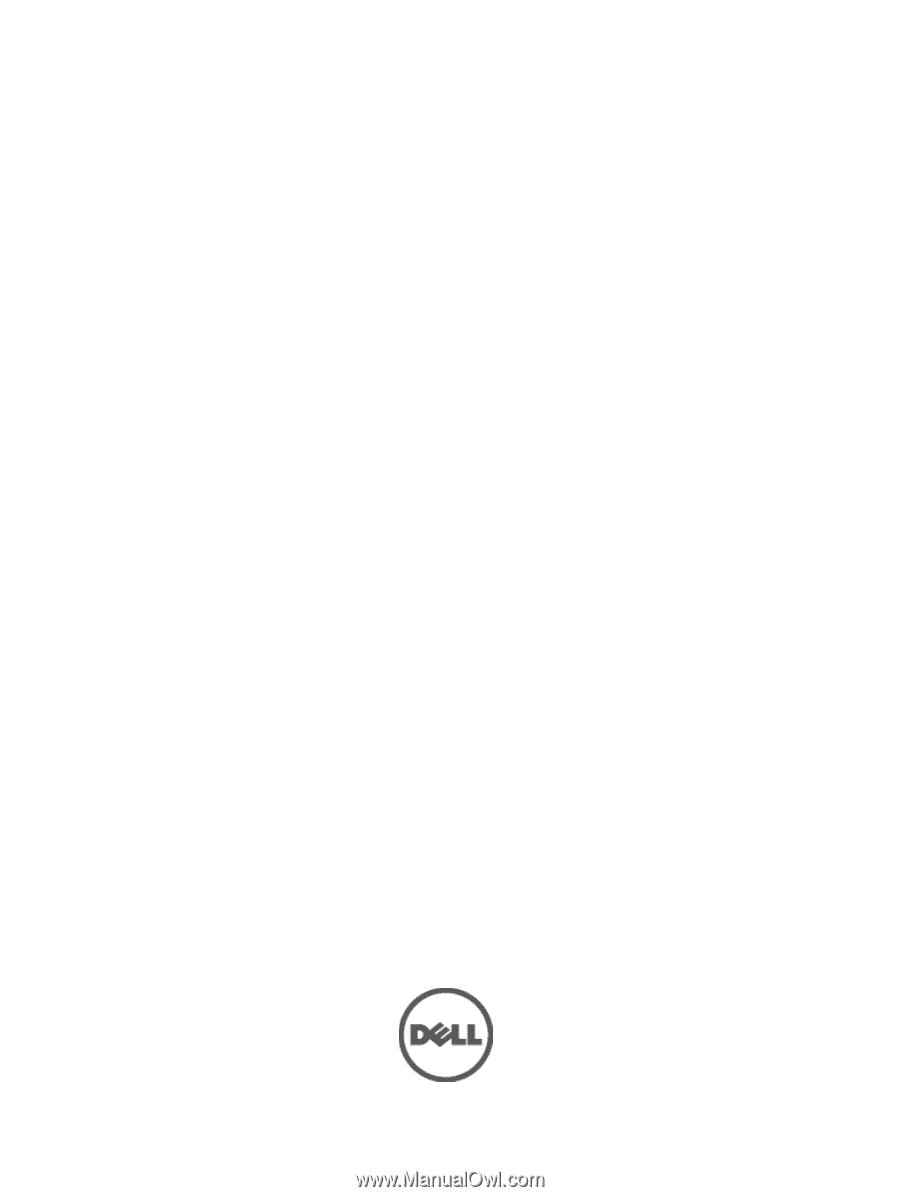
Dell PowerEdge R620
Owner's Manual
Regulatory Model: E16S Series
Regulatory Type: E16S001