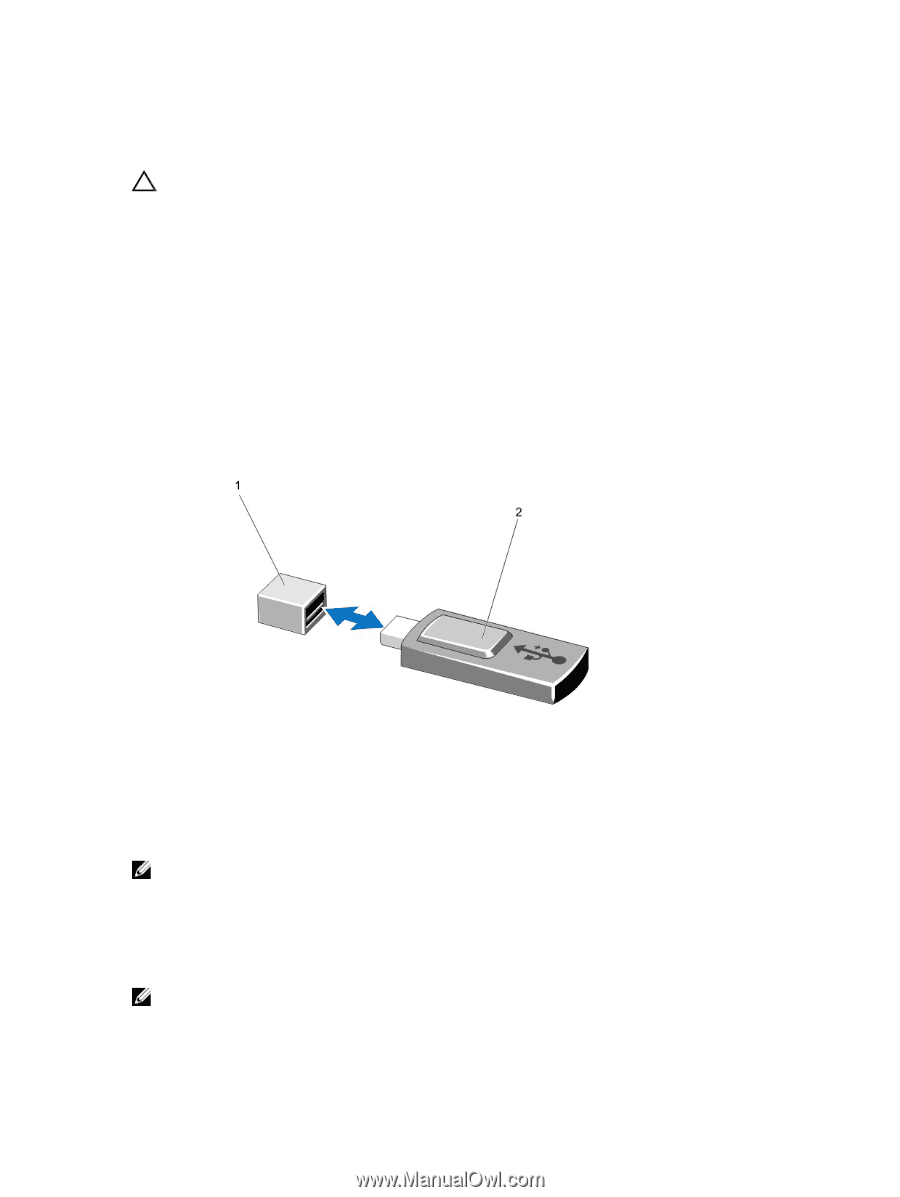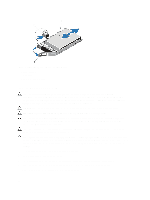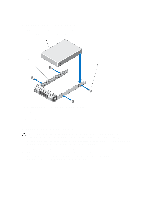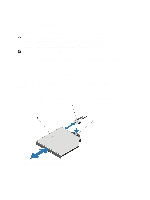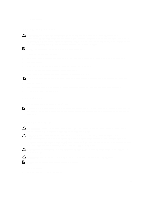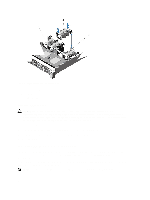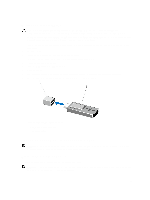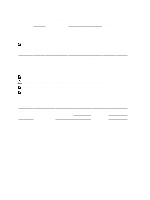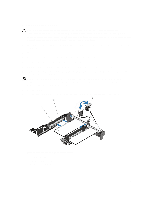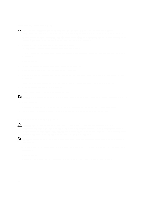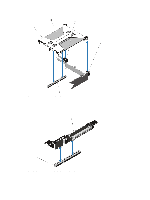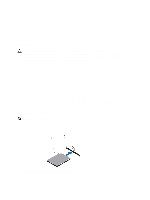Dell External OEMR R620 Owners Manual - Page 55
Replacing The Internal USB Key, Expansion Cards And Expansion-Card Risers
 |
View all Dell External OEMR R620 manuals
Add to My Manuals
Save this manual to your list of manuals |
Page 55 highlights
Replacing The Internal USB Key CAUTION: Many repairs may only be done by a certified service technician. You should only perform troubleshooting and simple repairs as authorized in your product documentation, or as directed by the online or telephone service and support team. Damage due to servicing that is not authorized by Dell is not covered by your warranty. Read and follow the safety instructions that came with the product. 1. Turn off the system, including any attached peripherals, and disconnect the system from the electrical outlet and peripherals. 2. Open the system. 3. Locate the USB connector / USB key on the system board. To locate the USB connector (J_USB_INT), see System Board Connectors. 4. If installed, remove the USB key. 5. Insert the USB key into the USB connector. 6. Close the system. 7. Reconnect the system to its electrical outlet and turn the system on, including any attached peripherals. 8. Enter the System Setup and verify that the USB key is detected by the system. Figure 22. Replacing the Internal USB Key 1. USB memory key connector 2. USB memory key Expansion Cards And Expansion-Card Risers NOTE: A missing or an unsupported expansion-card riser logs an SEL event. It does not prevent your system from powering on and no BIOS POST message or F1/F2 pause is displayed. Expansion Card Installation Guidelines Your system supports PCI Express Generation 3 expansion cards. NOTE: A missing or an unsupported riser logs an SEL event. It does not prevent your system from powering on and no BIOS POST message or F1/F2 pause is displayed. 55