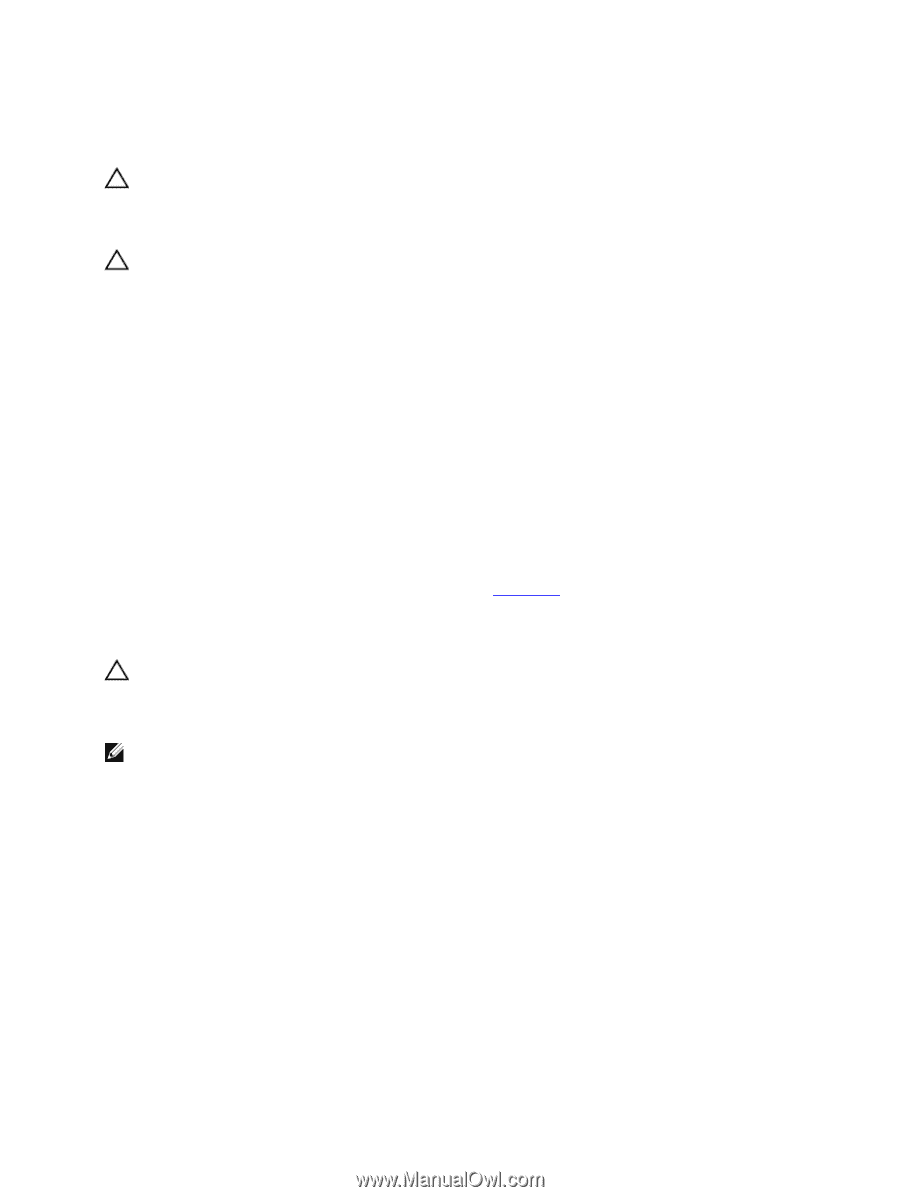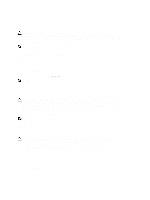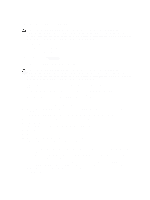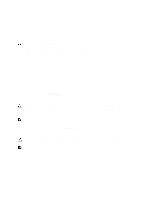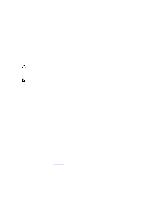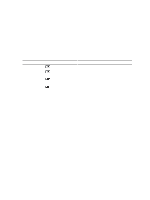Dell External OEMR R620 Owners Manual - Page 104
Troubleshooting A Hard Drive, Troubleshooting A Storage Controller
 |
View all Dell External OEMR R620 manuals
Add to My Manuals
Save this manual to your list of manuals |
Page 104 highlights
Troubleshooting A Hard Drive CAUTION: Many repairs may only be done by a certified service technician. You should only perform troubleshooting and simple repairs as authorized in your product documentation, or as directed by the online or telephone service and support team. Damage due to servicing that is not authorized by Dell is not covered by your warranty. Read and follow the safety instructions that came with the product. CAUTION: This troubleshooting procedure can erase data stored on the hard drive. Before you proceed, back up all files on the hard drive. 1. Run the appropriate diagnostic test. For more information, see Using System Diagnostics. Depending on the results of the diagnostics test, proceed as needed through the following steps. 2. If your system has a RAID controller and your hard drives are configured in a RAID array, perform the following steps: a) Restart the system and press during system startup to run the Lifecycle Controller, and then run the Hardware Configuration wizard to check the RAID configuration. See the Lifecycle Controller documentation or online help for information on RAID configuration. b) Ensure that the hard drive(s) have been configured correctly for the RAID array. c) Take the hard drive offline and reseat the drive. d) Exit the configuration utility and allow the system to boot to the operating system. 3. Ensure that the required device drivers for your controller card are installed and are configured correctly. See the operating system documentation for more information. 4. Restart the system and enter the System Setup. 5. Verify that the controller is enabled and the drives are displayed in the System Setup. If the problem persists, try troubleshooting the expansion cards or see Getting Help. Troubleshooting A Storage Controller CAUTION: Many repairs may only be done by a certified service technician. You should only perform troubleshooting and simple repairs as authorized in your product documentation, or as directed by the online or telephone service and support team. Damage due to servicing that is not authorized by Dell is not covered by your warranty. Read and follow the safety instructions that came with the product. NOTE: When troubleshooting a SAS or PERC controller, also see the documentation for your operating system and the controller. 1. Run the appropriate diagnostic test. For more information, see Using System Diagnostics. 2. Turn off the system and attached peripherals, and disconnect the system from the electrical outlet. 3. Open the system. 4. Verify that the installed expansion cards are compliant with the expansion card installation guidelines. 5. Ensure that each expansion card is firmly seated in its connector. 6. Close the system 7. Reconnect the system to the electrical outlet, and turn on the system and attached peripherals. 8. If the problem is not resolved, turn off the system and attached peripherals, and disconnect the system from the electrical outlet. 9. Open the system. 10. Remove all expansion cards installed in the system. 11. Close the system. 104