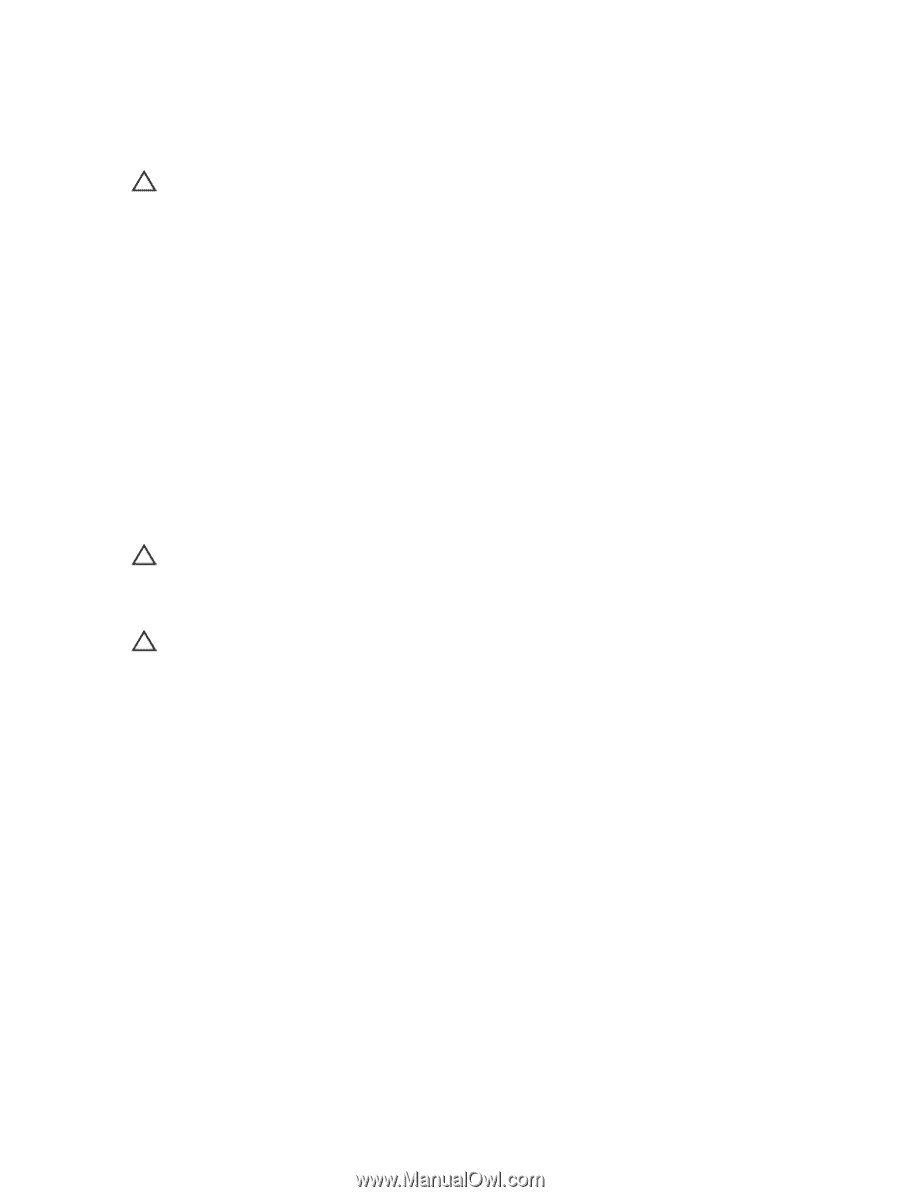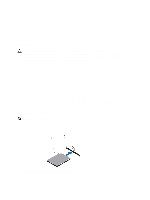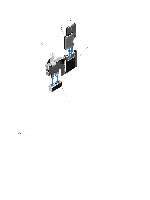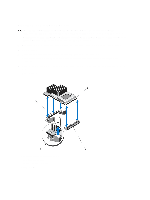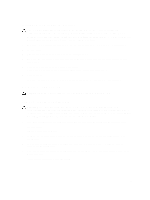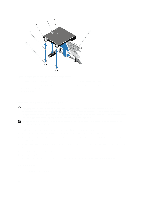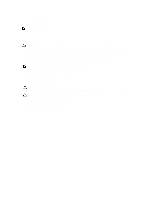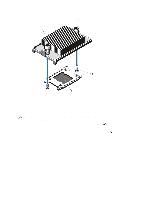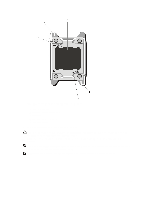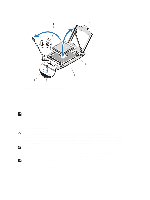Dell External OEMR R620 Owners Manual - Page 65
Installing The Integrated Storage Controller, Network Daughter Card
 |
View all Dell External OEMR R620 manuals
Add to My Manuals
Save this manual to your list of manuals |
Page 65 highlights
Installing The Integrated Storage Controller CAUTION: Many repairs may only be done by a certified service technician. You should only perform troubleshooting and simple repairs as authorized in your product documentation, or as directed by the online or telephone service and support team. Damage due to servicing that is not authorized by Dell is not covered by your warranty. Read and follow the safety instructions that came with the product. 1. Turn off the system, including any attached peripherals, and disconnect the system from the electrical outlet. 2. Open the system. 3. Align one end of the card with the card holder on the system board. 4. Lower the other end of the card and align the holes on the card with the locating posts of the extractors on the system board. 5. Press the card down at the corners until it is fully seated. When the card is fully seated, the plastic standoff tab snaps over the edge of the holder. 6. Close the system. 7. Reconnect the system to its electrical outlet and turn the system on, including any attached peripherals. Network Daughter Card CAUTION: If the GPU card is installed, you cannot install the 10 GbE network daughter card. Removing The Network Daughter Card CAUTION: Many repairs may only be done by a certified service technician. You should only perform troubleshooting and simple repairs as authorized in your product documentation, or as directed by the online or telephone service and support team. Damage due to servicing that is not authorized by Dell is not covered by your warranty. Read and follow the safety instructions that came with the product. 1. Turn off the system, including any attached peripherals, and disconnect the system from the electrical outlet. 2. Open the system. 3. Remove the expansion-card riser 3. 4. Using a #2 Phillips screwdriver, loosen the two captive screws that secure the network daughter card to the system board. 5. Hold the network daughter card by the edges on either side of the touch point and lift to remove it from the connector on the system board. 6. Slide the network daughter card away from the back of the system until the RJ-45 connectors are clear of the slot in the back panel. 7. Lift the network daughter card out of the system. 65