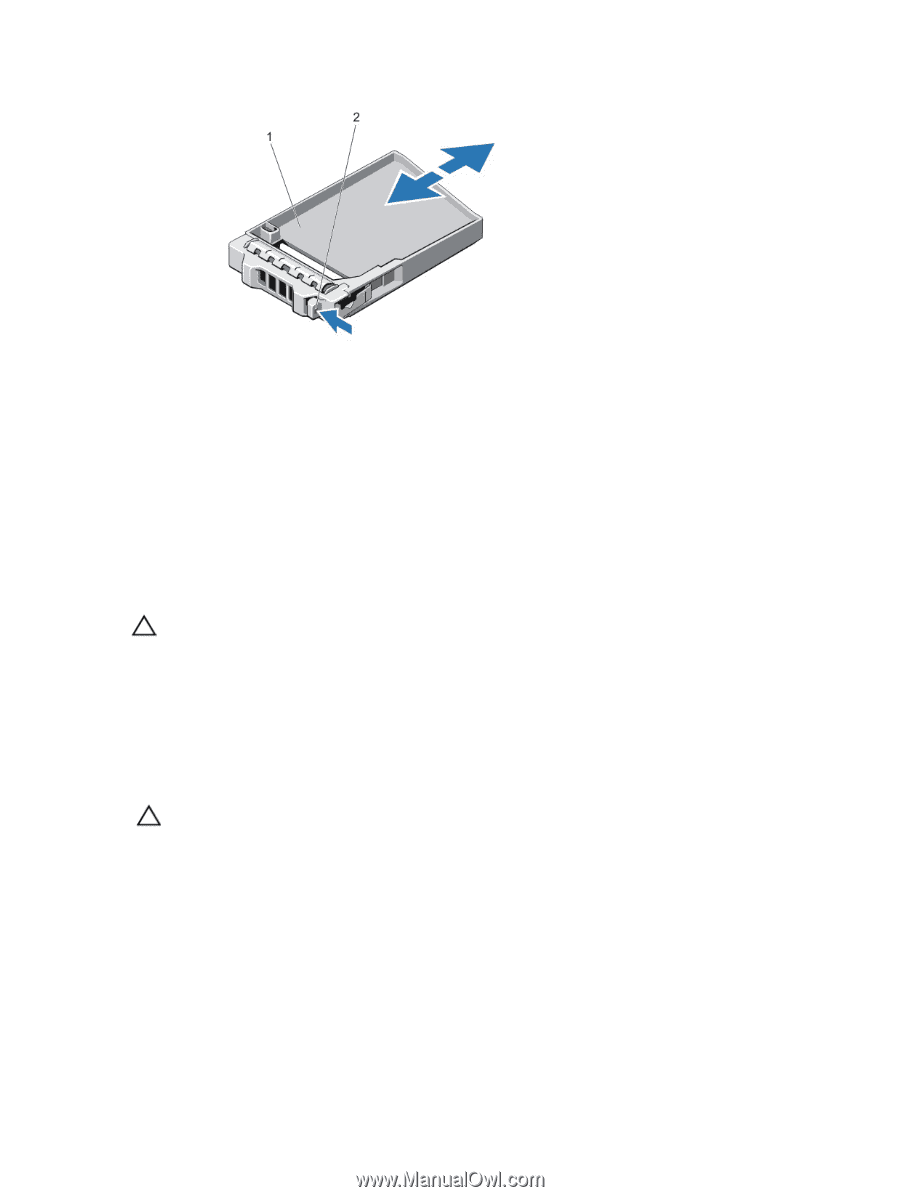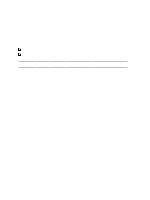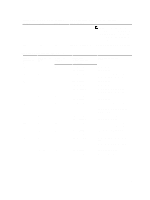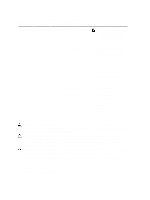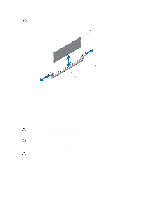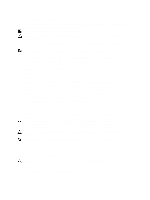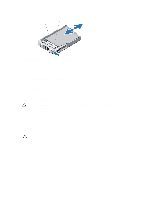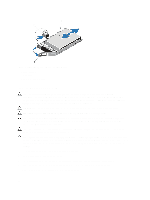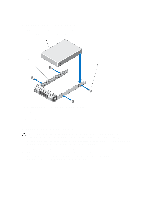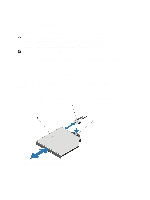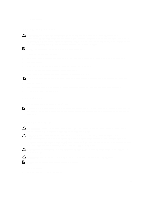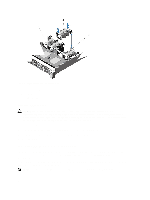Dell External OEMR R620 Owners Manual - Page 49
Installing A 2.5 Inch Hard-Drive Blank, Removing A Hot-Swap Hard Drive
 |
View all Dell External OEMR R620 manuals
Add to My Manuals
Save this manual to your list of manuals |
Page 49 highlights
Figure 17. Removing and Installing a 2.5 Inch Hard-Drive Blank 1. hard-drive blank 2. release button Installing A 2.5 Inch Hard-Drive Blank 1. If installed, remove the front bezel. 2. Insert the hard-drive blank into the hard-drive slot until the release button clicks into place. 3. If applicable, install the front bezel. Removing A Hot-Swap Hard Drive CAUTION: To prevent data loss, ensure that your operating system supports hot-swap drive installation. See the documentation supplied with your operating system. 1. From the management software, prepare the hard drive for removal. Wait until the indicators on the hard-drive carrier signal that the hard drive can be removed safely. For more information, see the documentation for the storage controller. If the hard drive is online, the green activity/fault indicator flashes as the drive is turned off. When the hard-drive indicators are off, the hard drive is ready for removal. 2. Press the release button to open the hard-drive carrier release handle. 3. Slide the hard-drive carrier out until it is free of the hard-drive slot. CAUTION: To maintain proper system cooling, all empty hard-drive slots must have hard-drive blanks installed. 4. Insert a hard-drive blank in the empty hard-drive slot. 49