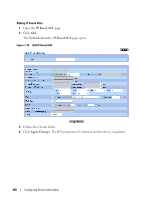Dell PowerConnect 5448 User's Guide - Page 259
The TCP/UDP source port. Select
 |
View all Dell PowerConnect 5448 manuals
Add to My Manuals
Save this manual to your list of manuals |
Page 259 highlights
• Source Port - The TCP/UDP source port. Select Any to include all ports. • Destination Port - The TCP/UDP destination port. Select Any to include all ports. • Source IP Address - Matches the source port IP address to which packets are addressed to the ACE. Wildcard masks specify which bits are used and which bits are ignored. A wildcard of 0.0.0.0 indicates that all the bits are important. • Destination IP Address - Matches the destination port IP address to which packets are addressed to the ACE. Wildcard masks specify which bits are used and which bits are ignored. A wildcard of 0.0.0.0 indicates that all the bits are important. • TCP Flags - Sets the indicated TCP flag that can be triggered. To use TCP flags, check the TCP Flag checkbox and then set the desired flag(s). • ICMP - Specifies an ICMP message type for filtering ICMP packets. You can choose from the list, type it in, or select Any for all ICMP message types. This field is available only when ICMP is selected in the Protocol field. • ICMP Code - Specifies an ICMP message code for filtering ICMP packets that are filtered by ICMP message type or ICMP message code. This field is available only when ICMP is selected in the Protocol field. • IGMP - IGMP packets can be filtered by IGMP message type. You can choose from the list, type it in, or select Any for all IGMP message types. This field is available only when IGMP is selected in the Protocol field. • Classification Mach DSCP - Matches the packet DSCP value to the ACL. Either the DSCP value or the IP Precedence value is used to match packets to ACLs. The possible field range is 0-63. • Match IP Precedence - Indicates matching ip-precedence with the packet ip-precedence value. IP Precendence enables marking frames that exceed CIR threshold. In a congested network, frames containing a higher are discarded before frames with a lower DP. • Action - Indicates the ACL forwarding action. The possible field values are: - Permit - Forwards packets which meet the ACL criteria. - Deny - Drops packets which meet the ACL criteria. - Shutdown - Drops packet that meet the ACL criteria, and disables the port to which the packet was addressed. Adding ACEs to IP based ACLs 1 Open the Network Security - IP Based ACL page. 2 Select an ACL. 3 Edit the relevant fields. 4 Click Apply Changes. Configuring Device Information 259