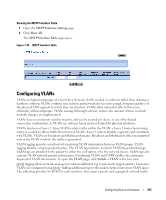Dell PowerConnect 5448 User's Guide - Page 323
Configuring VLANs, MSTP Interface Settings, Show All, MSTP Interface Table
 |
View all Dell PowerConnect 5448 manuals
Add to My Manuals
Save this manual to your list of manuals |
Page 323 highlights
Viewing the MSTP Interface Table 1 Open the MSTP Interface Settings page. 2 Click Show All. The MSTP Interface Table page opens: Figure 7-39. MSTP Interface Table Configuring VLANs VLANs are logical subgroups of a Local Area Network (LAN) created via software rather than defining a hardware solution. VLANs combine user stations and network devices into a single domain regardless of the physical LAN segment to which they are attached. VLANs allow network traffic to flow more efficiently within subgroups. VLANs managed through software reduces the amount of time in which network changes are implemented. VLANs have no minimum number of ports, and can be created per device or any other logical connection combination, as VLANs are software based and not defined by physical attributes. VLANs function at Layer 2. Since VLANs isolate traffic within the VLAN, a Layer 3 router functioning router is needed to allows traffic flow between VLANs. Layer 3 routers identify segments and coordinate with VLANs. VLANs are broadcast and Multicast domains. Broadcast and Multicast traffic is transmitted only in the VLAN in which the traffic is generated. VLAN tagging provides a method of transferring VLAN information between VLAN groups. VLAN tagging attaches a tag to packet headers. The VLAN tag indicates to which VLAN the packet belongs. VLAN tags are attached to the packet by either the end station or by the network device. VLAN tags also contains VLAN network priority information. Combining VLANs and GVRP enables the automatic dispersal of VLAN information. To open the VLAN page, click Switch→ VLAN in the tree view. QinQ tagging allows network managers to add an additional tag to previously tagged packets. Customer VLANs are configured using QinQ. Adding additional tags to the packets helps create more VLAN space. The added tag provides VLAN ID to each customer, this ensures private and segregated network traffic. Configuring Device Information 323