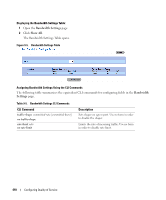Dell PowerConnect 5448 User's Guide - Page 423
Mapping DSCP Values to Queues
 |
View all Dell PowerConnect 5448 manuals
Add to My Manuals
Save this manual to your list of manuals |
Page 423 highlights
Mapping a CoS value to a Queue 1 Open the CoS to Queue Mapping Table page. 2 Select a CoS entry. 3 Define the queue number in the Queue field. 4 Click Apply Changes. The CoS value is mapped to a queue, and the device is updated. Assigning CoS Values to Queues Using the CLI Commands The following table summarizes the equivalent CLI commands for configuring fields in the CoS to Queue Mapping Table page. Table 9-7. CoS to Queue Settings CLI Commands CLI Command wrr-queue cos-map queue-id cos1..cos8 Description Maps assigned CoS values to the egress queues. The following is an example of the CLI commands: Console (config)# wrr-queue cos-map 4 7 Mapping DSCP Values to Queues The DSCP to Queue page provides fields for defining output queue to specific DSCP fields. For the list of the DSCP default queue settings, see "DSCP to Queue Mapping Table Default Values" on page 412. To open the DSCP to Queue page, click Quality of Service→ CoS Global Parameters→ DSCP to Queue in the tree view. Configuring Quality of Service 423