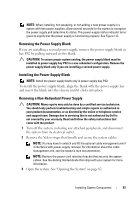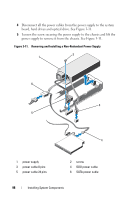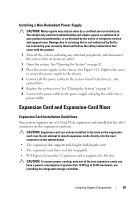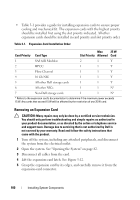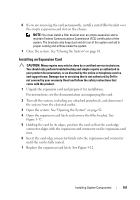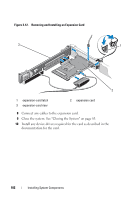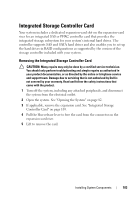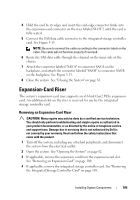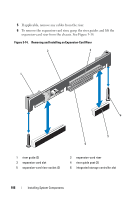Dell PowerEdge R415 Hardware Owner's Manual - Page 101
Installing an Expansion Card, Holding the card by its edges, position the card so that the card-edge
 |
View all Dell PowerEdge R415 manuals
Add to My Manuals
Save this manual to your list of manuals |
Page 101 highlights
6 If you are removing the card permanently, install a metal filler bracket over the empty expansion-card slot on the chassis. NOTE: You must install a filler bracket over an empty expansion slot to maintain Federal Communications Commission (FCC) certification of the system. The brackets also keep dust and dirt out of the system and aid in proper cooling and airflow inside the system. 7 Close the system. See "Closing the System" on page 83. Installing an Expansion Card CAUTION: Many repairs may only be done by a certified service technician. You should only perform troubleshooting and simple repairs as authorized in your product documentation, or as directed by the online or telephone service and support team. Damage due to servicing that is not authorized by Dell is not covered by your warranty. Read and follow the safety instructions that came with the product. 1 Unpack the expansion card and prepare it for installation. For instructions, see the documentation accompanying the card. 2 Turn off the system, including any attached peripherals, and disconnect the system from the electrical outlet. 3 Open the system. See "Opening the System" on page 82. 4 Open the expansion-card latch and remove the filler bracket. See Figure 3-12. 5 Holding the card by its edges, position the card so that the card-edge connector aligns with the expansion-card connector on the expansion-card riser. 6 Insert the card-edge connector firmly into the expansion-card connector until the card is fully seated. 7 Replace the expansion-card latch. See Figure 3-12. Installing System Components 101