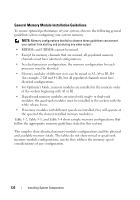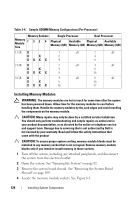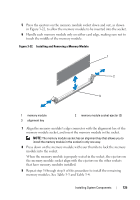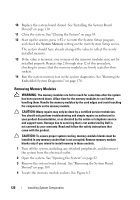Dell PowerEdge R415 Hardware Owner's Manual - Page 121
Installing the RAID Battery, System Memory
 |
View all Dell PowerEdge R415 manuals
Add to My Manuals
Save this manual to your list of manuals |
Page 121 highlights
Installing the RAID Battery CAUTION: Many repairs may only be done by a certified service technician. You should only perform troubleshooting and simple repairs as authorized in your product documentation, or as directed by the online or telephone service and support team. Damage due to servicing that is not authorized by Dell is not covered by your warranty. Read and follow the safety instructions that came with the product. 1 Insert the RAID battery into the battery carrier until it locks into place. See Figure 3-21. 2 Connect the battery cable to the connector on the system board. See Figure 6-1. 3 Close the system. See "Closing the System" on page 83. 4 Place the system upright on a flat, stable surface. 5 Reconnect the system to its electrical outlet and turn the system on, including any attached peripherals. System Memory Your system supports DDR3 registered DIMMs (RDIMMs) or unbuffered ECC DIMMs (UDIMMs). Single and dual-rank DIMMs can be 1067 or 1333 MHz, and quad-rank DIMMs can be 1067 or 800 MHz. The system contains 8 memory sockets split into two sets of four sockets, one set per each processor. Each four-socket set is organized into two channels. The first socket of each channel is marked with white release levers. The maximum memory that is supported on your system varies according to the types and sizes of memory modules being used: • Single-rank and dual-rank RDIMMs of sizes 2 GB, 4 GB, and 8 GB are supported for a total of up to 64 GB. • Quad-rank RDIMMs are supported for a total of up to 64 GB. NOTE: Quad-rank RDIMMs of size 16 GB when available will support for a total of up to 128 GB. • 1 GB, 2 GB and 4 GB UDIMMs are supported for a total of up to 32 GB (per processor). Installing System Components 121