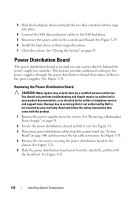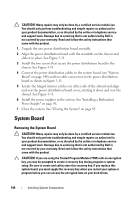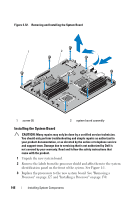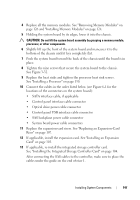Dell PowerEdge R415 Hardware Owner's Manual - Page 142
Power Distribution Board, Removing the Power Distribution Board
 |
View all Dell PowerEdge R415 manuals
Add to My Manuals
Save this manual to your list of manuals |
Page 142 highlights
3 Slide the backplane downward until the two blue retention latches snap into place. 4 Connect the SAS data and power cables to the SAS backplane. 5 Reconnect the power cable to the control panel board. See Figure 3-29. 6 Install the hard drives in their original locations. 7 Close the system. See "Closing the System" on page 83. Power Distribution Board The power distribution board is located on your system directly behind the power supply fan modules. This feature provides additional cooling to the power supplies through the power distribution shroud that routes airflow to the power supplies. See Figure 3-31. Removing the Power Distribution Board CAUTION: Many repairs may only be done by a certified service technician. You should only perform troubleshooting and simple repairs as authorized in your product documentation, or as directed by the online or telephone service and support team. Damage due to servicing that is not authorized by Dell is not covered by your warranty. Read and follow the safety instructions that came with the product. 1 Remove the power supplies from the system. See "Removing a Redundant Power Supply" on page 95. 2 Locate the power distribution shroud and lift it out. See Figure 3-1. 3 Disconnect power distribution cables from the system board (see "System Board" on page 144) and disconnect the fan cable connectors. See Figure 3-31. 4 Remove the two screws securing the power distribution board to the chassis. See Figure 3-31. 5 Slide the power distribution board away from the standoffs, and then lift the board out. See Figure 3-31. 142 Installing System Components