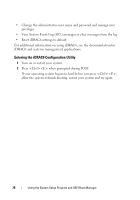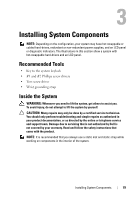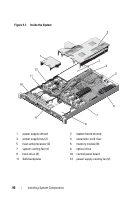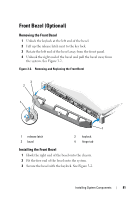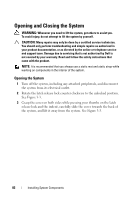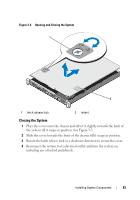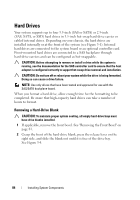Dell PowerEdge R415 Hardware Owner's Manual - Page 79
Installing System Components, Recommended Tools, Inside the System
 |
View all Dell PowerEdge R415 manuals
Add to My Manuals
Save this manual to your list of manuals |
Page 79 highlights
3 Installing System Components NOTE: Depending on the configuration, your system may have hot-swappable or cabled hard-drives, redundant or non-redundant power supplies, and an LCD panel or diagnostic indicators. The illustrations in this section show a system with hot-swappable hard-drives and an LCD panel. Recommended Tools • Key to the system keylock • #1 and #2 Phillips screw drivers • Torx screw driver • Wrist grounding strap Inside the System WARNING: Whenever you need to lift the system, get others to assist you. To avoid injury, do not attempt to lift the system by yourself. CAUTION: Many repairs may only be done by a certified service technician. You should only perform troubleshooting and simple repairs as authorized in your product documentation, or as directed by the online or telephone service and support team. Damage due to servicing that is not authorized by Dell is not covered by your warranty. Read and follow the safety instructions that came with the product. NOTE: It is recommended that you always use a static mat and static strap while working on components in the interior of the system. Installing System Components 79