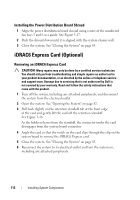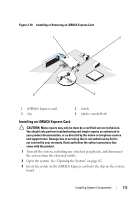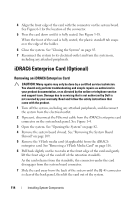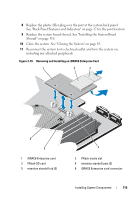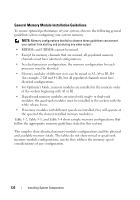Dell PowerEdge R415 Hardware Owner's Manual - Page 117
Installing a VFlash Media Card, Cooling Fans, Removing a Cooling Fan
 |
View all Dell PowerEdge R415 manuals
Add to My Manuals
Save this manual to your list of manuals |
Page 117 highlights
Installing a VFlash Media Card 1 Locate the VFlash media slot at the back corner of the system. 2 With the label side facing up, insert the contact-pin end of the SD card into the card slot on the module. NOTE: The slot is keyed to ensure correct insertion of the card. 3 Press inward on the card to lock it into the slot. Cooling Fans Your system contains four dual-motor fans and provides cooling for the processor and memory modules and two dual-motor fans for the redundant power supplies. NOTE: Hot-swap removal or installation of the fans is not supported. NOTE: In the event of a problem with a particular fan, the fan number is referenced by the system's management software, allowing you to easily identify and replace the proper fan by noting the fan numbers on the fan assembly. Removing a Cooling Fan WARNING: The cooling fan can continue to spin for some time after the system has been powered down. Allow time for the fan to stop spinning before removing it from the system. WARNING: Do not attempt to operate the system without the cooling fan. CAUTION: Many repairs may only be done by a certified service technician. You should only perform troubleshooting and simple repairs as authorized in your product documentation, or as directed by the online or telephone service and support team. Damage due to servicing that is not authorized by Dell is not covered by your warranty. Read and follow the safety instructions that came with the product. NOTE: The procedure for removing each individual fan module is the same. 1 Turn off the system, including any attached peripherals, and disconnect the system from its electrical outlet. 2 Open the system. See "Opening the System" on page 82. Installing System Components 117