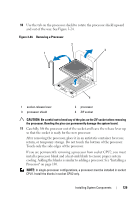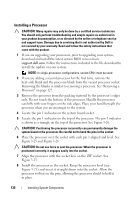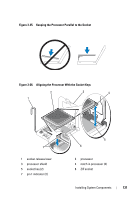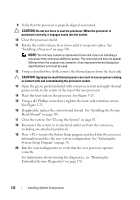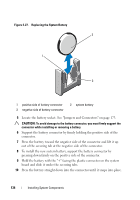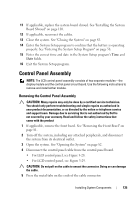Dell PowerEdge R415 Hardware Owner's Manual - Page 134
out of the securing tab at the negative side of the connector.
 |
View all Dell PowerEdge R415 manuals
Add to My Manuals
Save this manual to your list of manuals |
Page 134 highlights
Figure 3-27. Replacing the System Battery 2 1 3 1 positive side of battery connector 3 negative side of battery connector 2 system battery 5 Locate the battery socket. See "Jumpers and Connectors" on page 173. CAUTION: To avoid damage to the battery connector, you must firmly support the connector while installing or removing a battery. 6 Support the battery connector by firmly holding the positive side of the connector. 7 Press the battery toward the negative side of the connector and lift it up out of the securing tab at the negative side of the connector. 8 To install the new system battery, support the battery connector by pressing down firmly on the positive side of the connector. 9 Hold the battery with the "+" facing the plastic connector on the system board and slide it under the securing tabs. 10 Press the battery straight down into the connector until it snaps into place. 134 Installing System Components