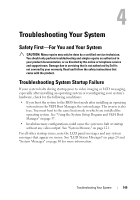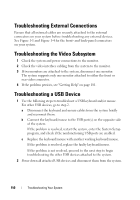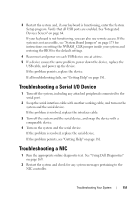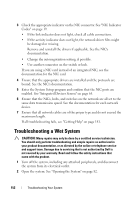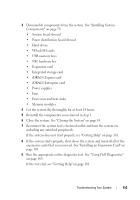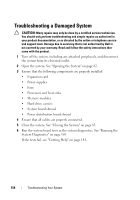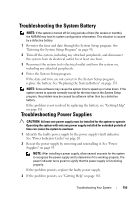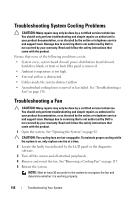Dell PowerEdge R415 Hardware Owner's Manual - Page 154
Troubleshooting a Damaged System
 |
View all Dell PowerEdge R415 manuals
Add to My Manuals
Save this manual to your list of manuals |
Page 154 highlights
Troubleshooting a Damaged System CAUTION: Many repairs may only be done by a certified service technician. You should only perform troubleshooting and simple repairs as authorized in your product documentation, or as directed by the online or telephone service and support team. Damage due to servicing that is not authorized by Dell is not covered by your warranty. Read and follow the safety instructions that came with the product. 1 Turn off the system, including any attached peripherals, and disconnect the system from its electrical outlet. 2 Open the system. See "Opening the System" on page 82. 3 Ensure that the following components are properly installed: • Expansion card • Power supplies • Fans • Processors and heat sinks • Memory modules • Hard-drive carriers • System board shroud • Power distribution board shroud 4 Ensure that all cables are properly connected. 5 Close the system. See "Closing the System" on page 83. 6 Run the system board tests in the system diagnostics. See "Running the System Diagnostics" on page 169. If the tests fail, see "Getting Help" on page 181. 154 Troubleshooting Your System