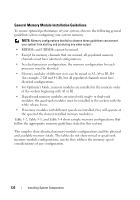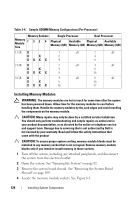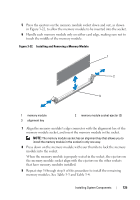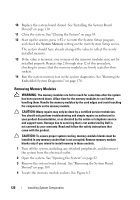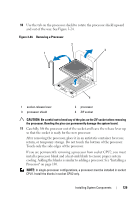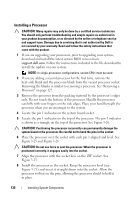Dell PowerEdge R415 Hardware Owner's Manual - Page 125
When the memory module is properly seated in the socket, the ejectors on, module into the socket.
 |
View all Dell PowerEdge R415 manuals
Add to My Manuals
Save this manual to your list of manuals |
Page 125 highlights
5 Press the ejectors on the memory module socket down and out, as shown in Figure 3-22, to allow the memory module to be inserted into the socket. 6 Handle each memory module only on either card edge, making sure not to touch the middle of the memory module. Figure 3-22. Installing and Removing a Memory Module 1 2 3 1 memory module 3 alignment key 2 memory module socket ejector (2) 7 Align the memory module's edge connector with the alignment key of the memory module socket, and insert the memory module in the socket. NOTE: The memory module socket has an alignment key that allows you to install the memory module in the socket in only one way. 8 Press down on the memory module with your thumbs to lock the memory module into the socket. When the memory module is properly seated in the socket, the ejectors on the memory module socket align with the ejectors on the other sockets that have memory modules installed. 9 Repeat step 5 through step 8 of this procedure to install the remaining memory modules. See Table 3-3 and Table 3-4. Installing System Components 125