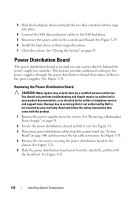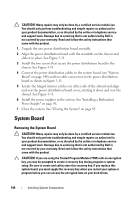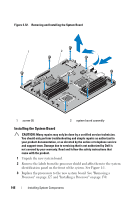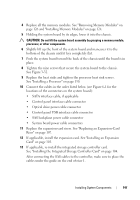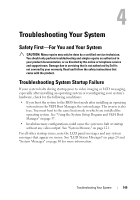Dell PowerEdge R415 Hardware Owner's Manual - Page 144
System Board, Removing the System Board
 |
View all Dell PowerEdge R415 manuals
Add to My Manuals
Save this manual to your list of manuals |
Page 144 highlights
CAUTION: Many repairs may only be done by a certified service technician. You should only perform troubleshooting and simple repairs as authorized in your product documentation, or as directed by the online or telephone service and support team. Damage due to servicing that is not authorized by Dell is not covered by your warranty. Read and follow the safety instructions that came with the product. 1 Unpack the new power distribution board assembly. 2 Align the power distribution board with the standoffs on the chassis and slide it in place. See Figure 3-31. 3 Install the two screws that secure the power distribution board to the chassis. See Figure 3-31. 4 Connect the power distribution cables to the system board (see "System Board" on page 144) and fan cable connectors to the power distribution board as shown in Figure 3-31. 5 Locate the hinged interior catches on either side of the shroud and align and seat the power distribution board cover, rotating it down and over the shroud. See Figure 3-31. 6 Install the power supplies in the system. See "Installing a Redundant Power Supply" on page 96. 7 Close the system. See "Closing the System" on page 83. System Board Removing the System Board CAUTION: Many repairs may only be done by a certified service technician. You should only perform troubleshooting and simple repairs as authorized in your product documentation, or as directed by the online or telephone service and support team. Damage due to servicing that is not authorized by Dell is not covered by your warranty. Read and follow the safety instructions that came with the product. CAUTION: If you are using the Trusted Program Module (TPM) with an encryption key, you may be prompted to create a recovery key during program or system setup. Be sure to create and safely store this recovery key. If you replace this system board, you must supply the recovery key when you restart your system or program before you can access the encrypted data on your hard drives. 144 Installing System Components