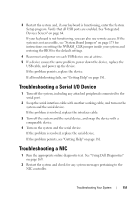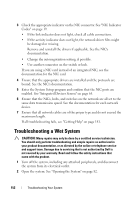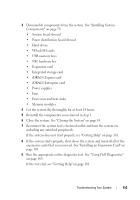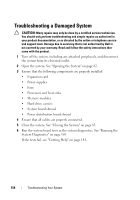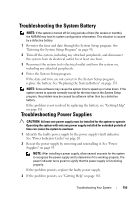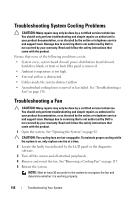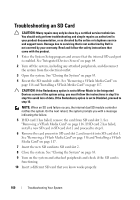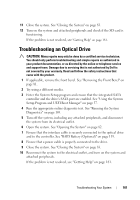Dell PowerEdge R415 Hardware Owner's Manual - Page 156
Troubleshooting System Cooling Problems, Troubleshooting a Fan
 |
View all Dell PowerEdge R415 manuals
Add to My Manuals
Save this manual to your list of manuals |
Page 156 highlights
Troubleshooting System Cooling Problems CAUTION: Many repairs may only be done by a certified service technician. You should only perform troubleshooting and simple repairs as authorized in your product documentation, or as directed by the online or telephone service and support team. Damage due to servicing that is not authorized by Dell is not covered by your warranty. Read and follow the safety instructions that came with the product. Ensure that none of the following conditions exists: • System cover, system board shroud, power distribution board shroud, hard-drive blank, or front or back filler panel is removed. • Ambient temperature is too high. • External airflow is obstructed. • Cables inside the system obstruct airflow. • An individual cooling fan is removed or has failed. See "Troubleshooting a Fan" on page 156. Troubleshooting a Fan CAUTION: Many repairs may only be done by a certified service technician. You should only perform troubleshooting and simple repairs as authorized in your product documentation, or as directed by the online or telephone service and support team. Damage due to servicing that is not authorized by Dell is not covered by your warranty. Read and follow the safety instructions that came with the product. 1 Open the system. See "Opening the System" on page 82. CAUTION: The cooling fans are hot-swappable. To maintain proper cooling while the system is on, only replace one fan at a time. 2 Locate the faulty fan indicated by the LCD panel or the diagnostic software. 3 Turn off the system and all attached peripherals. 4 Remove and reseat the fan. See "Removing a Cooling Fan" on page 117. 5 Restart the system. NOTE: Wait at least 30 seconds for the system to recognize the fan and determine whether it is working properly. 156 Troubleshooting Your System