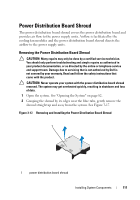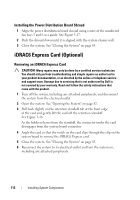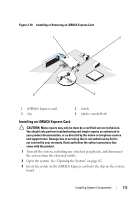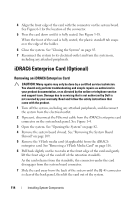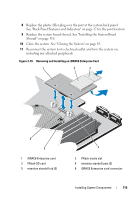Dell PowerEdge R415 Hardware Owner's Manual - Page 116
Installing an iDRAC6 Enterprise Card, VFlash Media (Optional), Removing a VFlash Media Card
 |
View all Dell PowerEdge R415 manuals
Add to My Manuals
Save this manual to your list of manuals |
Page 116 highlights
Installing an iDRAC6 Enterprise Card CAUTION: Many repairs may only be done by a certified service technician. You should only perform troubleshooting and simple repairs as authorized in your product documentation, or as directed by the online or telephone service and support team. Damage due to servicing that is not authorized by Dell is not covered by your warranty. Read and follow the safety instructions that came with the product. 1 Turn off the system, including any attached peripherals, and disconnect the system from the electrical outlet. 2 Open the system. See "Opening the System" on page 82. 3 Remove the system board shroud. See "Removing the System Board Shroud" on page 109. 4 Remove the plastic filler plug for the iDRAC6 Enterprise port from the system back panel. 5 Angle the card so that the RJ-45 connector fits through the back-panel opening. See Figure 3-19. 6 Align the front edge of the card with the two front plastic retention standoffs next to the iDRAC6 connector on the system board, and lower the card into place. See Figure 3-19. When the front of the card is fully seated, the plastic standoffs snap over the edge of the card. 7 Close the system. See "Closing the System" on page 83. 8 Reconnect the system to its electrical outlet and turn the system on, including any attached peripherals. VFlash Media (Optional) The VFlash media card is a Secure Digital (SD) card that plugs into the optional iDRAC6 Enterprise card at the back corner of the system. Removing a VFlash Media Card To remove the VFlash media, push inward on the card to release it, and pull the card from the card slot. 116 Installing System Components