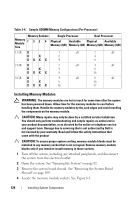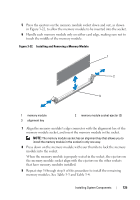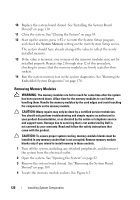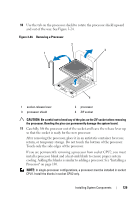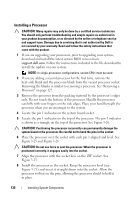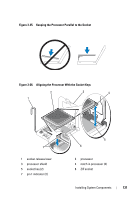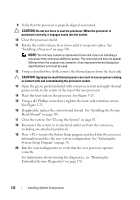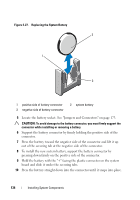Dell PowerEdge R415 Hardware Owner's Manual - Page 129
return, or temporary storage. Do not touch the bottom of the processor., After removing the processor
 |
View all Dell PowerEdge R415 manuals
Add to My Manuals
Save this manual to your list of manuals |
Page 129 highlights
10 Use the tab on the processor shield to rotate the processor shield upward and out of the way. See Figure 3-24. Figure 3-24. Removing a Processor 2 3 1 4 1 socket-release lever 3 processor shield 2 processor 4 ZIF socket CAUTION: Be careful not to bend any of the pins on the ZIF socket when removing the processor. Bending the pins can permanently damage the system board. 11 Carefully, lift the processor out of the socket and leave the release lever up so that the socket is ready for the new processor. After removing the processor, place it in an antistatic container for reuse, return, or temporary storage. Do not touch the bottom of the processor. Touch only the side edges of the processor. If you are permanently removing a processor from socket CPU2, you must install a processor blank and a heat-sink blank to ensure proper system cooling. Adding the blanks is similar to adding a processor. See "Installing a Processor" on page 130. NOTE: In single-processor configurations, a processor must be installed in socket CPU1. Install the blanks in socket CPU2 only. Installing System Components 129