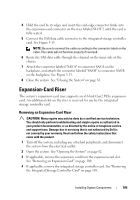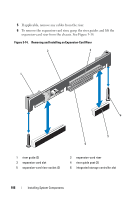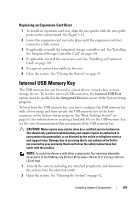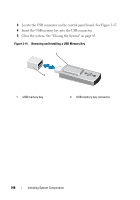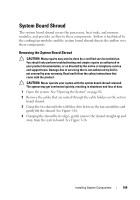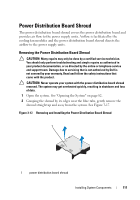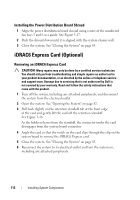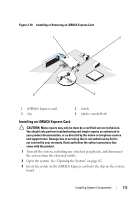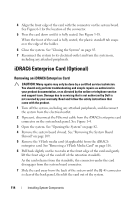Dell PowerEdge R415 Hardware Owner's Manual - Page 109
System Board Shroud, Removing the System Board Shroud
 |
View all Dell PowerEdge R415 manuals
Add to My Manuals
Save this manual to your list of manuals |
Page 109 highlights
System Board Shroud The system board shroud covers the processors, heat sinks, and memory modules, and provides air flow to these components. Airflow is facilitated by the cooling fan modules and the system board shroud directs the airflow over these components. Removing the System Board Shroud CAUTION: Many repairs may only be done by a certified service technician. You should only perform troubleshooting and simple repairs as authorized in your product documentation, or as directed by the online or telephone service and support team. Damage due to servicing that is not authorized by Dell is not covered by your warranty. Read and follow the safety instructions that came with the product. CAUTION: Never operate your system with the system board shroud removed. The system may get overheated quickly, resulting in shutdown and loss of data. 1 Open the system. See "Opening the System" on page 82. 2 Remove the cables that are routed through the cable holders on the system board shroud. 3 Grasp the two shroud tabs with blue dots between the fan assemblies and gently lift the shroud. See Figure 3-16. 4 Grasping the shroud by its edges, gently remove the shroud straight up and away from the system board. See Figure 3-16. Installing System Components 109