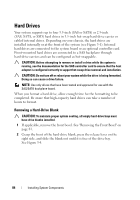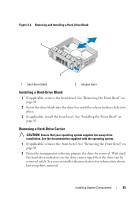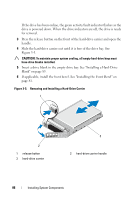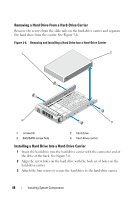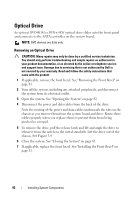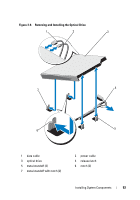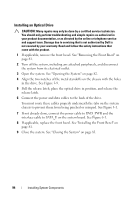Dell PowerEdge R415 Hardware Owner's Manual - Page 89
Removing a Cabled Hard Drive, Removing and Installing a Cabled Hard Drive
 |
View all Dell PowerEdge R415 manuals
Add to My Manuals
Save this manual to your list of manuals |
Page 89 highlights
Removing a Cabled Hard Drive CAUTION: Many repairs may only be done by a certified service technician. You should only perform troubleshooting and simple repairs as authorized in your product documentation, or as directed by the online or telephone service and support team. Damage due to servicing that is not authorized by Dell is not covered by your warranty. Read and follow the safety instructions that came with the product. 1 Turn off the system, including any attached peripherals, and disconnect the system from its electrical outlet. 2 Open the system. See "Opening the System" on page 82. 3 Disconnect the data/power cable from the hard drive in the drive bay. 4 Lift the tab with blue dot on the hard-drive bracket and slide the drive out of the bay. See Figure 3-7. Figure 3-7. Removing and Installing a Cabled Hard Drive 2 1 3 4 1 hard drive 3 tab 2 power/data cable 4 drive bracket NOTE: If you are not replacing the hard drive, remove the drive from the drive bracket (see Figure 3-8) and insert the empty bracket back into the drive bay. 5 Replace the system cover. See "Closing the System" on page 83. Installing System Components 89