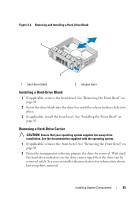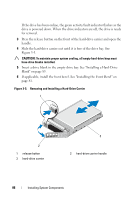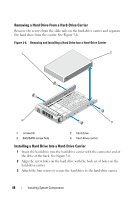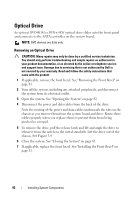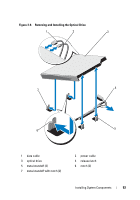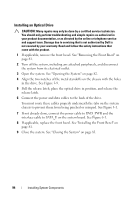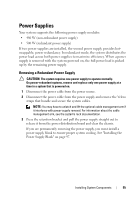Dell PowerEdge R415 Hardware Owner's Manual - Page 90
Installing a Cabled Hard Drive, For information on installing a SAS controller card, s - raid setup
 |
View all Dell PowerEdge R415 manuals
Add to My Manuals
Save this manual to your list of manuals |
Page 90 highlights
Installing a Cabled Hard Drive CAUTION: Many repairs may only be done by a certified service technician. You should only perform troubleshooting and simple repairs as authorized in your product documentation, or as directed by the online or telephone service and support team. Damage due to servicing that is not authorized by Dell is not covered by your warranty. Read and follow the safety instructions that came with the product. 1 Turn off the system, including any attached peripherals, and disconnect the system from its electrical outlet. 2 Open the system. See "Opening the System" on page 82. 3 Remove the existing hard-drive bracket by lifting the tab with blue dot on the bracket and sliding the bracket up and out of the system. See Figure 3-7. 4 Install the hard drive into the bracket. See "Installing a Hard Drive Into a Hard-Drive Bracket" on page 91. 5 Slide the hard drive into the drive bay. 6 Connect the power and data cables to the hard drive. • If connecting to the integrated SATA controller (SATA hard drives only), connect the SATA data cable to the SATA_A connector on the system board. See Figure 6-1. • If connecting to a SAS RAID controller card (SAS or SATA hard drives), connect the data cable to the connector on the card edge. For information on installing a SAS controller card, see "Installing an Expansion Card" on page 101. 7 Replace the system cover. See "Closing the System" on page 83. 8 Reconnect the system to its electrical outlet and turn the system on, including any attached peripherals. 9 Enter the System Setup program and ensure that the hard drive's controller is enabled. See "Entering the System Setup Program" on page 58. 10 Exit the System Setup program and reboot the system. See the documentation that came with the hard drive for instructions on installing any software required for drive operation. 90 Installing System Components