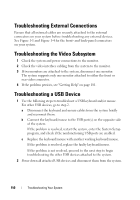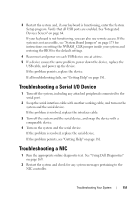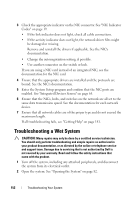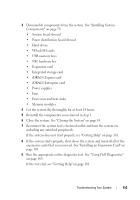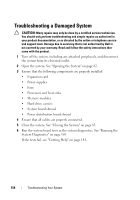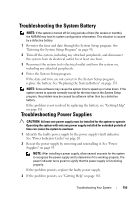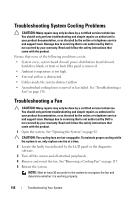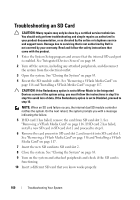Dell PowerEdge R415 Hardware Owner's Manual - Page 155
Troubleshooting the System Battery, Troubleshooting Power Supplies
 |
View all Dell PowerEdge R415 manuals
Add to My Manuals
Save this manual to your list of manuals |
Page 155 highlights
Troubleshooting the System Battery NOTE: If the system is turned off for long periods of time (for weeks or months), the NVRAM may lose its system configuration information. This situation is caused by a defective battery. 1 Re-enter the time and date through the System Setup program. See "Entering the System Setup Program" on page 58. 2 Turn off the system, including any attached peripherals, and disconnect the system from its electrical outlet for at least one hour. 3 Reconnect the system to its electrical outlet and turn the system on, including any attached peripherals. 4 Enter the System Setup program. If the date and time are not correct in the System Setup program, replace the battery. See "Replacing the System Battery" on page 133. NOTE: Some software may cause the system time to speed up or slow down. If the system seems to operate normally except for the time kept in the System Setup program, the problem may be caused by software rather than by a defective battery. If the problem is not resolved by replacing the battery, see "Getting Help" on page 181. Troubleshooting Power Supplies CAUTION: At least one power supply must be installed for the system to operate. Operating the system with only one power supply installed for extended periods of time can cause the system to overheat. 1 Identify the faulty power supply by the power supply's fault indicator. See "Power Indicator Codes" on page 20. 2 Reseat the power supply by removing and reinstalling it. See "Power Supplies" on page 95. NOTE: After installing a power supply, allow several seconds for the system to recognize the power supply and to determine if it is working properly. The power indicator turns green to signify that the power supply is functioning properly. If the problem persists, replace the faulty power supply. 3 If the problem persists, see "Getting Help" on page 181. Troubleshooting Your System 155