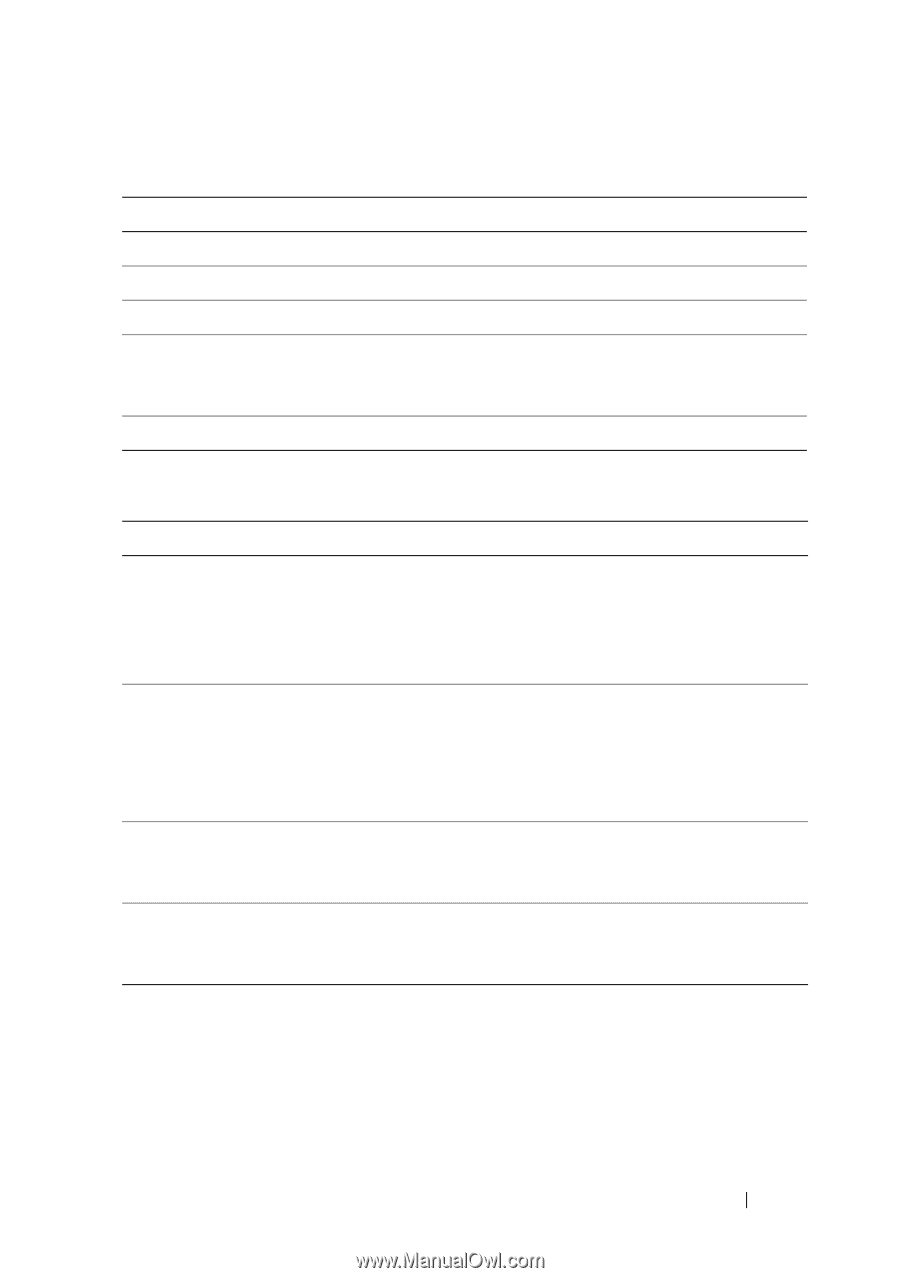Dell PowerEdge R415 Hardware Owner's Manual - Page 71
Using the UEFI Boot Manager Navigation Keys, UEFI Boot Manager Screen, Action, Option, Description - unified server
 |
View all Dell PowerEdge R415 manuals
Add to My Manuals
Save this manual to your list of manuals |
Page 71 highlights
Using the UEFI Boot Manager Navigation Keys Keys Action Up arrow Moves to and highlights the previous field. Down arrow Moves to and highlights the next field. Spacebar, , , Cycles through the settings in a field. Refreshes the UEFI Boot Manager screen, or returns to the UEFI Boot Manager screen from the other program screens. Displays the UEFI Boot Manager help file. UEFI Boot Manager Screen Option Continue UEFI Boot Settings System Utilities Description The system attempts to boot devices starting with the first item in the boot order. If the boot attempt fails, the system continues with the next item in the boot order until the boot is successful or no more boot options are found. Displays the list of available boot options (marked with asterisks). Select the boot option you wish to use and press . NOTE: If you hot-swap a boot device, press to refresh the list of boot options. Enables you to add, delete, enable, or disable boot options; change boot order; or execute a one-time boot option. Enables you to access the System Setup program, System Services (Unified Server Configurator [USC]), Diagnostics, and BIOS-level boot options. Using the System Setup Program and UEFI Boot Manager 71