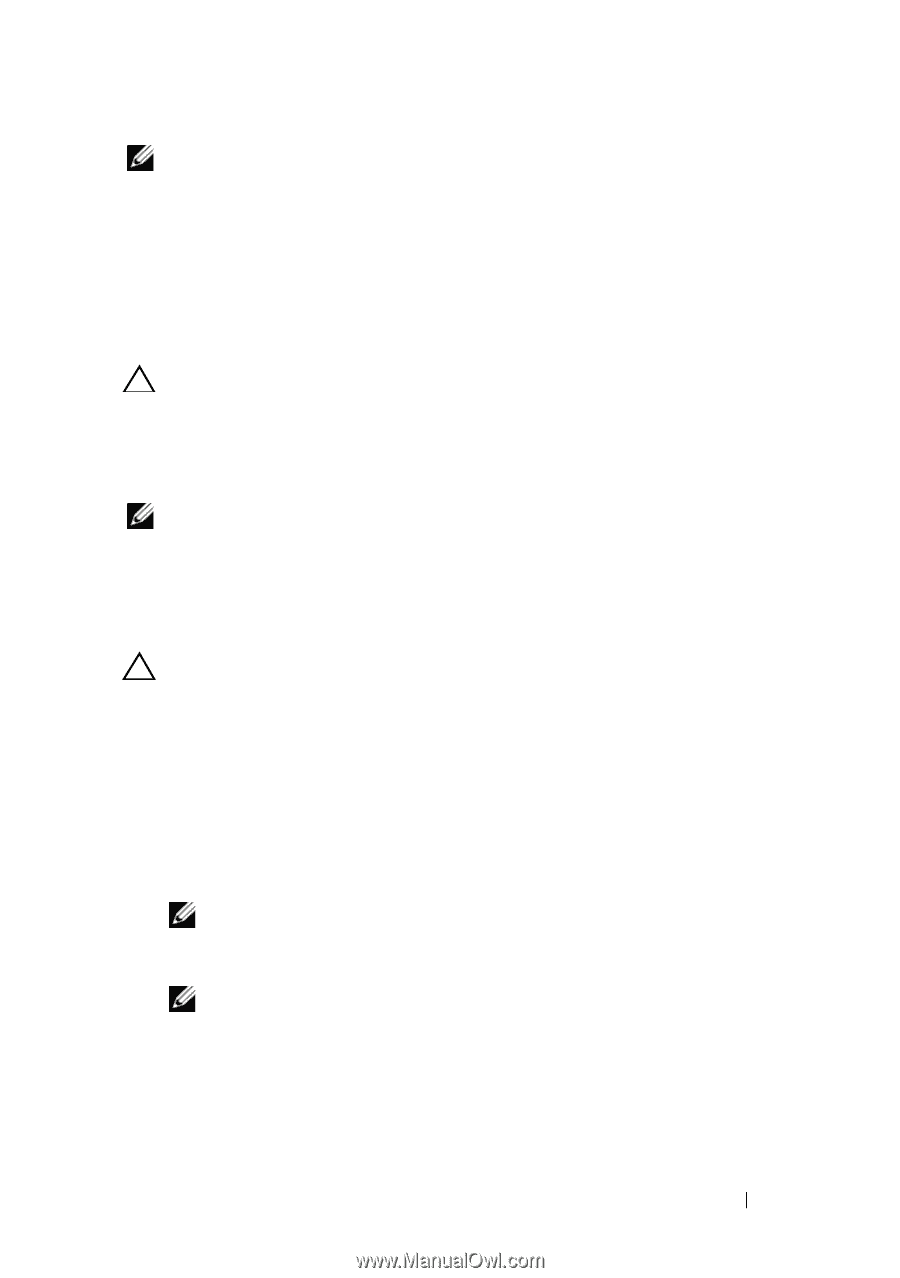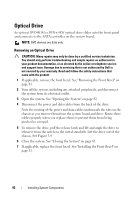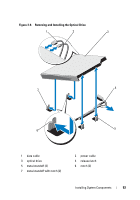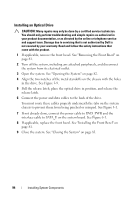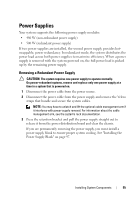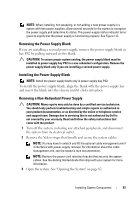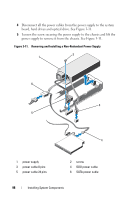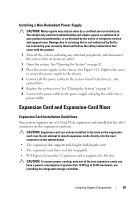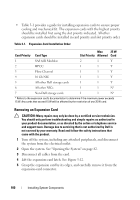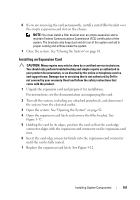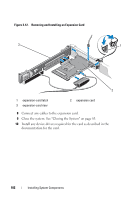Dell PowerEdge R415 Hardware Owner's Manual - Page 97
Removing the Power Supply Blank, Removing a Non-Redundant Power Supply - how to open rack
 |
View all Dell PowerEdge R415 manuals
Add to My Manuals
Save this manual to your list of manuals |
Page 97 highlights
NOTE: When installing, hot-swapping, or hot-adding a new power supply in a system with two power supplies, allow several seconds for the system to recognize the power supply and determine its status. The power-supply status indicator turns green to signify that the power supply is functioning properly. See Figure 1-6. Removing the Power Supply Blank If you are installing a second power supply, remove the power supply blank in bay PS2 by pulling outward on the blank. CAUTION: To ensure proper system cooling, the power supply blank must be installed in power supply bay PS2 in a non-redundant configuration. Remove the power supply blank only if you are installing a second power supply. Installing the Power Supply Blank NOTE: Install the power supply blank only in power supply bay PS2. To install the power supply blank, align the blank with the power supply bay and insert the blank into the chassis until it clicks into place. Removing a Non-Redundant Power Supply CAUTION: Many repairs may only be done by a certified service technician. You should only perform troubleshooting and simple repairs as authorized in your product documentation, or as directed by the online or telephone service and support team. Damage due to servicing that is not authorized by Dell is not covered by your warranty. Read and follow the safety instructions that came with the product. 1 Turn off the system, including any attached peripherals, and disconnect the system from its electrical outlet. 2 Remove the Velcro straps that bundle and secure the system cables. NOTE: You may have to unlatch and lift the optional cable management arm if it interferes with power-supply removal. For information about the cable management arm, see the system's rack documentation. NOTE: Remove the power cord retention bracket that secures the system cables. See the Getting Started Guide that ships with your system for more information. 3 Open the system. See "Opening the System" on page 82. Installing System Components 97