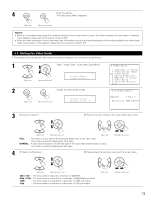Denon AVR-5805MK2 Owners Manual - Page 73
Setting the Video Scaler
 |
UPC - 081757507400
View all Denon AVR-5805MK2 manuals
Add to My Manuals
Save this manual to your list of manuals |
Page 73 highlights
4 Enter the setting. CH SEL The Video Setup Menu reappears. ENTER (Main unit) (Remote control unit) NOTES: • When a non-standard video signal from a game machine or some other source is input, the video conversion function might not operate. If this happens, please set the conversion mode to OFF. • When the video conversion function has been used, information such as that of text broadcasts which has been added to the video signal might not be output. If this happens, please set the conversion mode to OFF. 4-3. Setting the Video Scaler • The setting of the component video output resolution and aspect ratio conversion are performed. 1 Select "Video Scaler" at the Video Setup Menu. CH SEL ENTER (Main unit) (Remote control unit) *Video Setup Video Scaler 2 Display the Video Scaler screen. CH SEL ENTER (Main unit) (Remote control unit) *Video Scaler Aspect: FULL 3 q Select the Aspect. w Please select the setting of the output video aspect ratio. CH SEL ENTER CH SEL ENTER (Main unit) (Remote control unit) (Main unit) FULL : The video is output while maintaining the aspect ratio of the input video. This mode is suited for playing back 16:9 video. NORMAL : A black band is added to the left and right of the input video and the video is output. This mode is suited for playing back 4:3 video. (Remote control unit) 4 q Select the Resolution. w Please select the resolution setting of the output video. CH SEL ENTER CH SEL ENTER (Main unit) (Remote control unit) 480i / 576i : The input video is output at a resolution of 480i/576i. 480p / 576p : The input video is converted to a resolution of 480p/576p and output. 1080i : The input video is converted to a resolution of 1080i and output. 720p : The input video is converted to a resolution of 720p and output. (Main unit) (Remote control unit) 73