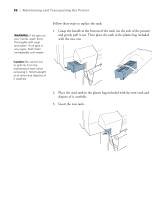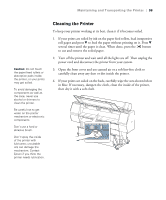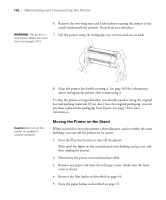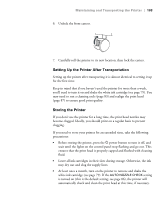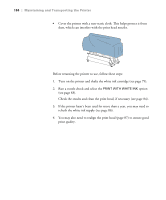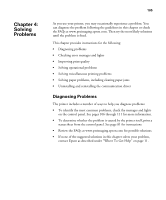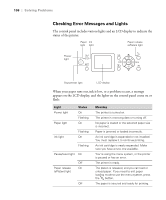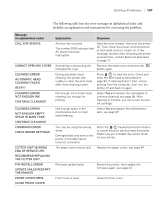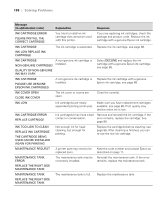Epson Stylus Pro WT7900 User's Guide - Page 103
Setting Up the Printer After Transportation, Storing the Printer, power button to turn it off,
 |
View all Epson Stylus Pro WT7900 manuals
Add to My Manuals
Save this manual to your list of manuals |
Page 103 highlights
Maintaining and Transporting the Printer | 103 6. Unlock the front casters. 7. Carefully roll the printer to its new location, then lock the casters. Setting Up the Printer After Transportation Setting up the printer after transporting it is almost identical to setting it up for the first time. Keep in mind that if you haven't used the printer for more than a week, you'll need to turn it on and shake the white ink cartridge (see page 79). You may need to run a cleaning cycle (page 83) and realign the print head (page 87) to ensure good print quality. Storing the Printer If you don't use the printer for a long time, the print head nozzles may become clogged. Ideally, you should print on a regular basis to prevent clogging. If you need to store your printer for an extended time, take the following precautions: • Before storing the printer, press the P power button to turn it off, and wait until the lights on the control panel stop flashing and go out. This ensures that the print head is properly capped and flushed with cleaning fluid. • Leave all ink cartridges in their slots during storage. Otherwise, the ink may dry out and clog the supply lines. • At least once a month, turn on the printer to remove and shake the white ink cartridge (see page 79). If the AUTO NOZZLE CHECK setting is turned on (this is the default setting; see page 86), the printer will automatically check and clean the print head at this time, if necessary. 103