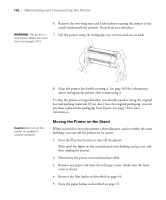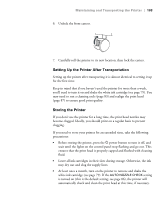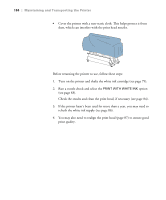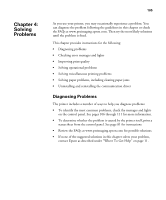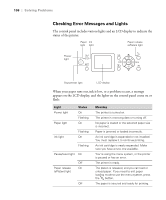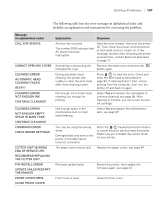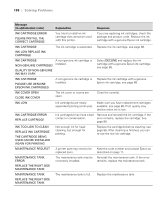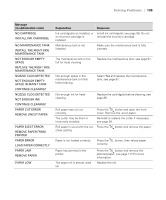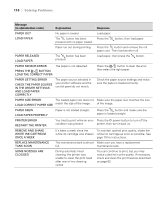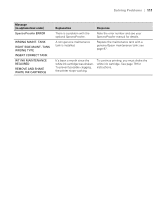Epson Stylus Pro WT7900 User's Guide - Page 106
Checking Error Messages and Lights, Solving Problems
 |
View all Epson Stylus Pro WT7900 manuals
Add to My Manuals
Save this manual to your list of manuals |
Page 106 highlights
106 | Solving Problems Checking Error Messages and Lights The control panel includes various lights and an LCD display to indicate the status of the printer: Paper Ink light light Paper release (ePlaten) light Power light Pause/reset light LCD display When your paper runs out, ink is low, or a problem occurs, a message appears on the LCD display, and the lights on the control panel come on or flash: Light Power light Paper light Status On Flashing On Ink light Flashing On Flashing Pause/reset light On Off Paper release On (ePlaten) light Off 106 Meaning The printer is turned on. The printer is receiving data or turning off. No paper is loaded or the selected paper size is incorrect. Paper is jammed or loaded incorrectly. An ink cartridge is expended or not installed. You must replace it to continue printing. An ink cartridge is nearly expended. Make sure you have a new one available. You're using the menu system, or the printer is paused or has an error. The printer is ready. The platen is released, and you can load or unload paper. If you need to exit paper loading mode to use the menu system, press the button. The paper is secured and ready for printing.