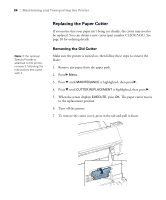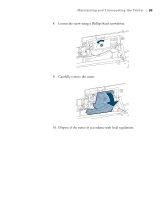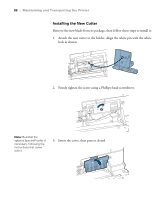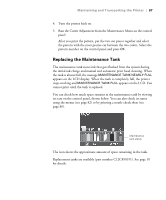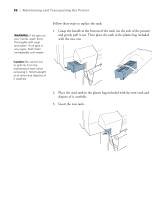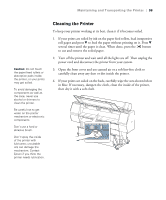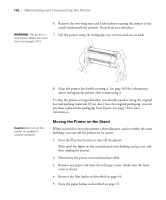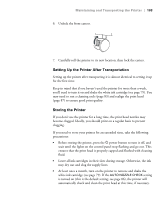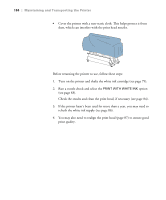Epson Stylus Pro WT7900 User's Guide - Page 99
Cleaning the Printer, power cord and disconnect the printer from your system.
 |
View all Epson Stylus Pro WT7900 manuals
Add to My Manuals
Save this manual to your list of manuals |
Page 99 highlights
Maintaining and Transporting the Printer | 99 Caution: Do not touch the paper feed rollers or absorption pads inside the printer, or your prints may get soiled. To avoid damaging the components as well as the case, never use alcohol or thinners to clean the printer. Be careful not to get water on the printer mechanism or electronic components. Don't use a hard or abrasive brush. Don't spray the inside of the printer with lubricants; unsuitable oils can damage the mechanism. Contact Epson if you think the printer needs lubrication. Cleaning the Printer To keep your printer working at its best, clean it if it becomes soiled. 1. If your prints are soiled by ink on the paper feed rollers, load inexpensive roll paper and press d to feed the paper without printing on it. Press d several times until the paper is clean. When done, press the button to cut and remove the soiled paper. 2. Turn off the printer and wait until all the lights are off. Then unplug the power cord and disconnect the printer from your system. 3. Open the front cover and use canned air or a soft lint-free cloth to carefully clean away any dust or dirt inside the printer. 4. If your prints are soiled on the back, carefully wipe the area shown below in blue. If necessary, dampen the cloth, clean the inside of the printer, then dry it with a soft cloth. 99