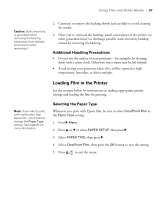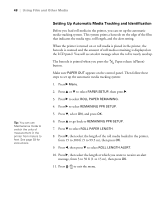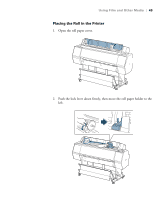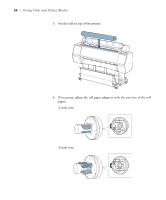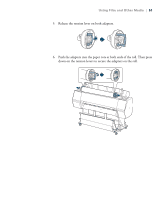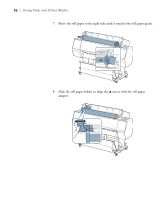Epson Stylus Pro WT7900 User's Guide - Page 47
Additional Handling Precautions, Loading Film in the Printer, Selecting the Paper Type
 |
View all Epson Stylus Pro WT7900 manuals
Add to My Manuals
Save this manual to your list of manuals |
Page 47 highlights
Using Film and Other Media | 47 Caution: Static electricity is generated when removing the backing. Keep away from delicate instruments when removing it. 2. Continue to remove the backing slowly and carefully to avoid creasing the media. 3. Once you've removed the backing, touch a metal part of the printer (or other grounded object) to discharge possible static electricity buildup caused by removing the backing. Additional Handling Precautions • Do not wet the surface of your printouts-for example, by cleaning them with a moist cloth. Otherwise water stains may be left behind. • Avoid storing your printouts where they will be exposed to high temperature, humidity, or direct sunlight. Note: If you want to print with media other than Epson film, you'll need to change the Paper Type setting. See page 65 for more information. Loading Film in the Printer See the sections below for instructions on making appropriate printer settings and loading the film for printing. Selecting the Paper Type Whenever you print with Epson film, be sure to select ClearProof Film as the Paper Type setting: 1. Press r Menu. 2. Press u or d to select PAPER SETUP, then press r. 3. Select PAPER TYPE, then press r. 4. Select ClearProof Film, then press the OK button to save the setting. 5. Press to exit the menu. 47