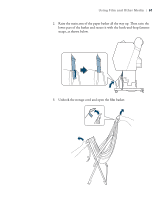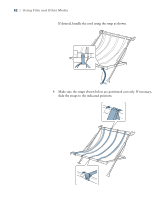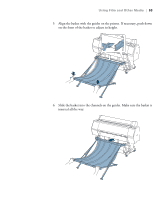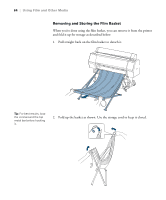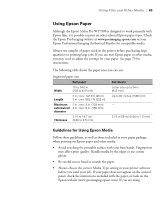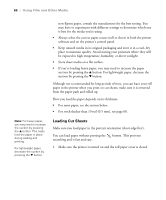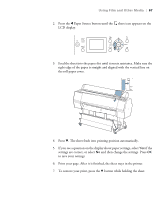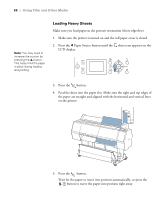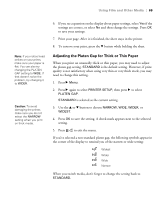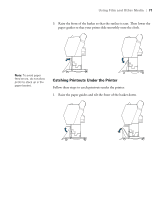Epson Stylus Pro WT7900 User's Guide - Page 66
Loading Cut Sheets, How you load the paper depends on its thickness
 |
View all Epson Stylus Pro WT7900 manuals
Add to My Manuals
Save this manual to your list of manuals |
Page 66 highlights
66 | Using Film and Other Media non-Epson paper, consult the manufacturer for the best setting. You may have to experiment with different settings to determine which one is best for the media you're using. • Always select the correct paper source (roll or sheet) in both the printer software and on the printer's control panel. • Keep unused media in its original packaging and store it in a cool, dry place to maintain quality. Avoid storing your printouts where they will be exposed to high temperature, humidity, or direct sunlight. • Store sheet media on a flat surface. • If you're loading heavy paper, you may need to increase the paper suction by pressing the u button. For lightweight paper, decrease the suction by pressing the d button. Although not recommended for long periods of time, you can leave your roll paper in the printer when you print on cut sheets; make sure it is removed from the paper path and rolled up. How you load the paper depends on its thickness: • For most paper, see the section below. • For stock thicker than 19 mil (0.5 mm), see page 68. Note: For heavy paper, you may need to increase the suction by pressing the u button. This helps hold the paper in place during loading and printing. For lightweight paper, decrease the suction by pressing the d button. Loading Cut Sheets Make sure you load paper in the portrait orientation (short edge first). You can load paper without pressing the scratching and is fast and easy. button. This prevents 1. Make sure the printer is turned on and the roll paper cover is closed. 66