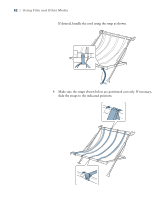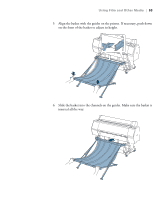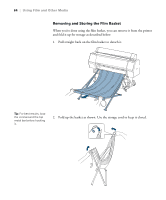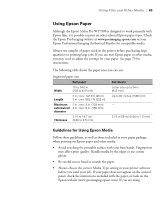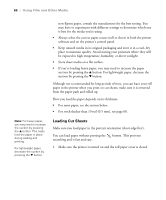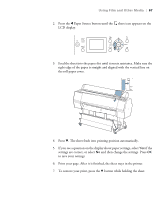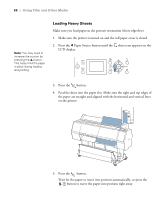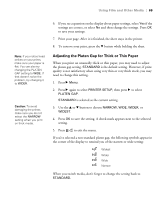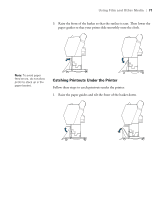Epson Stylus Pro WT7900 User's Guide - Page 67
and then change the settings. Press, settings are correct, or select
 |
View all Epson Stylus Pro WT7900 manuals
Add to My Manuals
Save this manual to your list of manuals |
Page 67 highlights
Using Film and Other Media | 67 2. Press the l Paper Source button until the sheet icon appears on the LCD display. 3. Feed the sheet into the paper slot until it meets resistance. Make sure the right edge of the paper is straight and aligned with the vertical line on the roll paper cover. 4. Press d. The sheet feeds into printing position automatically. 5. If you see a question on the display about paper settings, select Yes if the settings are correct, or select No and then change the settings. Press OK to save your settings. 6. Print your page. After it is finished, the sheet stays in the printer. 7. To remove your print, press the d button while holding the sheet. 67

67
Using Film and Other Media
|
67
2.
Press the
l
Paper Source button until the
sheet icon appears on the
LCD display.
3.
Feed the sheet into the paper slot until it meets resistance. Make sure the
right edge of the paper is straight and aligned with the vertical line on
the roll paper cover.
4.
Press
d
. The sheet feeds into printing position automatically.
5.
If you see a question on the display about paper settings, select
Yes
if the
settings are correct, or select
No
and then change the settings. Press
OK
to save your settings.
6.
Print your page. After it is finished, the sheet stays in the printer.
7.
To remove your print, press the
d
button while holding the sheet.