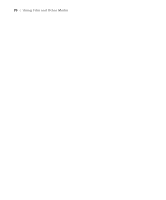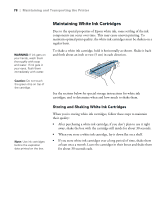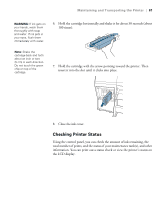Epson Stylus Pro WT7900 User's Guide - Page 79
Shaking the Installed White Ink Cartridge, Maintaining and Transporting the Printer
 |
View all Epson Stylus Pro WT7900 manuals
Add to My Manuals
Save this manual to your list of manuals |
Page 79 highlights
Maintaining and Transporting the Printer | 79 Caution: The white ink needs to be shaken even if the printer isn't being used. If necessary, turn on the printer once a week to remove and shake the cartridge. Shaking the Installed White Ink Cartridge Once you've installed a white ink cartridge in the printer, it needs to be shaken weekly to maintain image quality. The printer will alert you at the end of each week when shaking is required: You can check the number of days remaining until the next time you need to shake the ink cartridge. This is shown at the bottom of the LCD display: Tip: If you don't print for more than a month, perform a nozzle check (see page 83) and select the PRINT WITH WHITE INK option. This helps keep the white ink nozzles clean. Days until white ink cartridge shaking You can continue to print if shaking is required, but it is recommended that you do so as soon as possible to maintain print quality. If a month passes without the cartridge having been shaken, you see a warning message and you cannot print. If this happens, shake the white ink cartridge to clear the error and resume printing. Follow these steps to shake the white ink cartridge: 1. Make sure the printer is on, then press the button. 2. Press d to select OPEN LEFT COVER, then press OK. The left ink cover is unlocked. 79