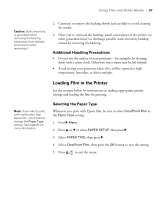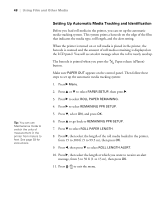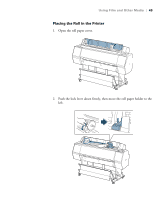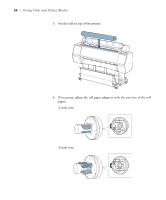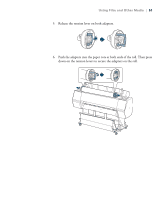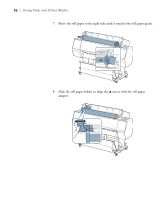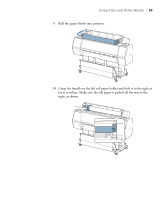Epson Stylus Pro WT7900 User's Guide - Page 48
Setting Up Automatic Media Tracking and Identification, Using Film and Other Media
 |
View all Epson Stylus Pro WT7900 manuals
Add to My Manuals
Save this manual to your list of manuals |
Page 48 highlights
48 | Using Film and Other Media Tip: You can use Maintenance mode to switch the units of measurement in the printer from meters to feet. See page 93 for instructions. Setting Up Automatic Media Tracking and Identification Before you load roll media in the printer, you can set up the automatic media tracking system. This system prints a barcode on the edge of the film that indicates the media type, roll length, and the alert setting. When the printer is turned on or roll media is placed in the printer, the barcode is scanned and the amount of roll media remaining is displayed on the LCD panel. You will see an alert message when the roll is nearly used up. The barcode is printed when you press the button. Paper release (ePlaten) Make sure PAPER OUT appears on the control panel. Then follow these steps to set up the automatic media tracking system: 1. Press r Menu. 2. Press u or d to select PAPER SETUP, then press r. 3. Press r to select ROLL PAPER REMAINING. 4. Press r to select REMAINING PPR SETUP. 5. Press d, select ON, and press OK. 6. Press u to go back to REMAINING PPR SETUP. 7. Press d to select ROLL PAPER LENGTH. 8. Press r, then select the length of the roll media loaded in the printer, from 15 to 300 ft (5 to 99.5 m), then press OK. 9. Press l, then press d to select ROLL LENGTH ALERT. 10. Press r, then select the length at which you want to receive an alert message, from 3 to 50 ft (1 to 15 m), then press OK. 11. Press to exit the menu. 48