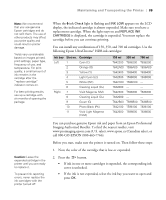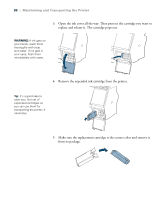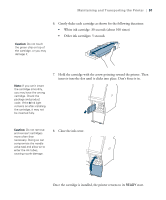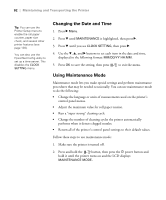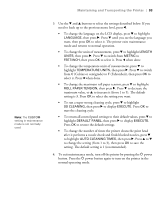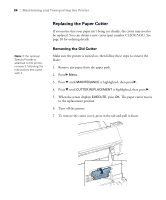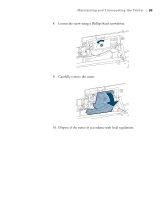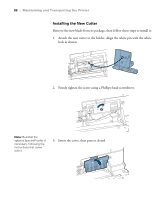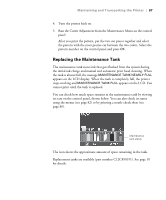Epson Stylus Pro WT7900 User's Guide - Page 92
Changing the Date and Time, Using Maintenance Mode, Run a super strong cleaning cycle
 |
View all Epson Stylus Pro WT7900 manuals
Add to My Manuals
Save this manual to your list of manuals |
Page 92 highlights
92 | Maintaining and Transporting the Printer Tip: You can use the Printer Setup menu to enable the roll paper counter, paper size check, and several other printer features (see page 128). You can also use the EpsonNet Config utility to set up a time server. This disables the CLOCK SETTING menu. Changing the Date and Time 1. Press r Menu. 2. Press d until MAINTENANCE is highlighted, then press r. 3. Press d until you see CLOCK SETTING, then press r. 4. Use the d, u, and r buttons to set each item in the date and time, displayed in the following format: MM/DD/YY HH:MM. 5. Press OK to save the setting, then press to exit the menu. Using Maintenance Mode Maintenance mode lets you make special settings and perform maintenance procedures that may be needed occasionally. You can use maintenance mode to do the following: • Change the language or units of measurements used on the printer's control panel menus. • Adjust the maximum value for roll paper tension. • Run a "super strong" cleaning cycle • Change the number of cleaning cycles the printer automatically performs when it detects clogged nozzles. • Return all of the printer's control panel settings to their default values. Follow these steps to use maintenance mode: 1. Make sure the printer is turned off. 2. Press and hold the button, then press the P power button and hold it until the printer turns on and the LCD displays MAINTENANCE MODE. 92