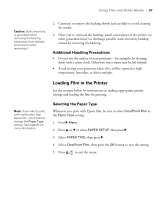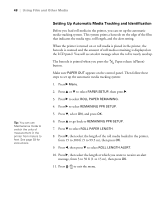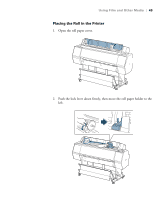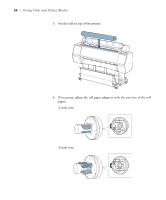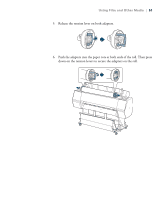Epson Stylus Pro WT7900 User's Guide - Page 46
Preparation Before Printing, Handling Media After Printing, Removing the Backing Material
 |
View all Epson Stylus Pro WT7900 manuals
Add to My Manuals
Save this manual to your list of manuals |
Page 46 highlights
46 | Using Film and Other Media Caution: To avoid damaging your print, wait until it's completely dry before removing the backing. Preparation Before Printing • When printing with Epson film, attach the film basket and use it to catch your prints (see page 59). • If you've been printing with media other than Epson film, paper dust may have accumulated on the platen. This can transfer to your film during printing. If necessary, clean the inside of the printer as described on page 99. • If the backing material has separated from the film, or if the end of the roll is uneven or wrinkled, cut off the end of the roll in a straight line before loading. • Do not remove the white backing material before loading the film in the printer. The backing material protects the film from damage during printing. Handling Media After Printing • Remove each printout as it is dropped into the film basket. If you allow printouts to stack, they may get scratched. • To avoid marring, do not touch the printed surface immediately after printing. Handle the media by its edges only. Removing the Backing Material Epson ClearProof Film has a thin, white backing material that protects the media from damage during printing. Wait until the print is completely dry before removing the backing. 1. Apply a piece of adhesive tape to the backing material at one corner. Use the tape to separate the backing from the film. 46