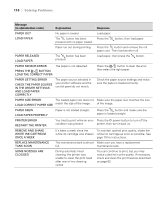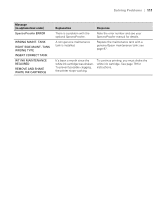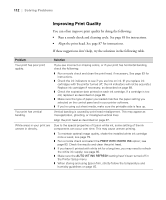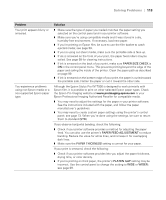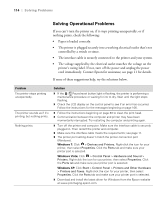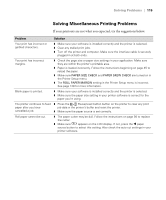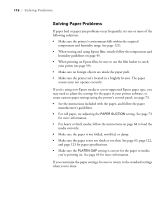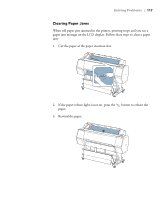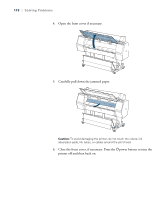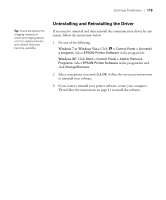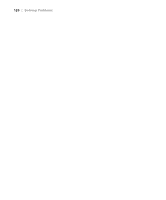Epson Stylus Pro WT7900 User's Guide - Page 115
Solving Miscellaneous Printing Problems, If your printouts are not what you expected
 |
View all Epson Stylus Pro WT7900 manuals
Add to My Manuals
Save this manual to your list of manuals |
Page 115 highlights
Solving Problems | 115 Solving Miscellaneous Printing Problems If your printouts are not what you expected, try the suggestions below: Problem Solution Your print has incorrect or garbled characters. ◗ Make sure your software is installed correctly and the printer is selected. ◗ Clear any stalled print jobs. ◗ Turn off the printer and computer. Make sure the interface cable is securely plugged in at both ends. Your print has incorrect margins. ◗ Check the page size or paper size settings in your application. Make sure they are within the printer's printable area. ◗ Paper is loaded incorrectly. Follow the instructions beginning on page 45 to reload the paper. ◗ Make sure PAPER SIZE CHECK and PAPER SKEW CHECK are turned on in the Printer Setup menu. ◗ The ROLL PAPER MARGIN setting in the Printer Setup menu is incorrect. See page 128 for more information. Blank paper is printed. ◗ Make sure your software is installed correctly and the printer is selected. ◗ Make sure the paper size setting in your printer software is correct for the paper you're using. The printer continues to feed ◗ Press the Pause/reset button button on the printer to clear any print paper after you have job data in the printer's buffer and reset the printer. cancelled a job. ◗ Make sure the paper source is set correctly. Roll paper cannot be cut. ◗ The paper cutter may be dull. Follow the instructions on page 94 to replace the cutter. ◗ Make sure appears on the LCD display. If not, press the l paper source button to select this setting. Also check the auto cut settings in your printer software. 115