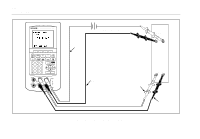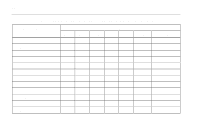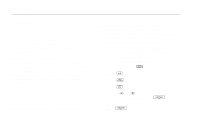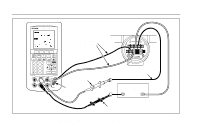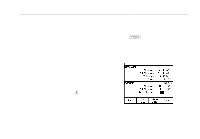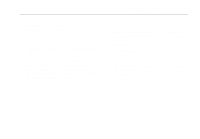Fluke 744 Fluke 744 Users Manual - Page 78
Calibrating a Process Instrument, Generating “As Found” Test Data - hart manual
 |
View all Fluke 744 manuals
Add to My Manuals
Save this manual to your list of manuals |
Page 78 highlights
744 Users Manual Calibrating a Process Instrument Note To calibrate a HART-capable transmitter using the built-in HART interface, you use a different procedure than the one that follows. See the HART Mode Users Guide for instructions. When the calibrator is in simultaneous MEASURE/SOURCE mode, a built-in calibration routine is activated when you press the As Found softkey. (As Found data are the test results showing the condition of a transmitter before it is calibrated.) The calibrator runs preloaded tasks (procedures) that are developed using a host computer and compatible application software. Generating "As Found" Test Data The following example shows how to generate as found data for a thermocouple temperature transmitter. The way you set up the template for the procedure is similar for Delta-P and 1 Pt. and 2 Pt. Switch tests. In this case the calibrator is simulating the output of a thermocouple and measuring the resulting current from the transmitter. Other transmitters use this same method. Just go back to MEASUREMENT or SOURCE mode and change the operating parameters before you press As Found. 1. Connect the test leads to the instrument under test as shown in Figure 23. The connections simulate a thermocouple and measure the corresponding output current. 2. If necessary, press M for MEASURE mode. 3. Press m. 4. Press M for SOURCE mode. 5. Press t. 6. Use the u and d keys to select the thermocouple type, then press e. 7. Enter a source value, for example 100 degrees, then e. 68