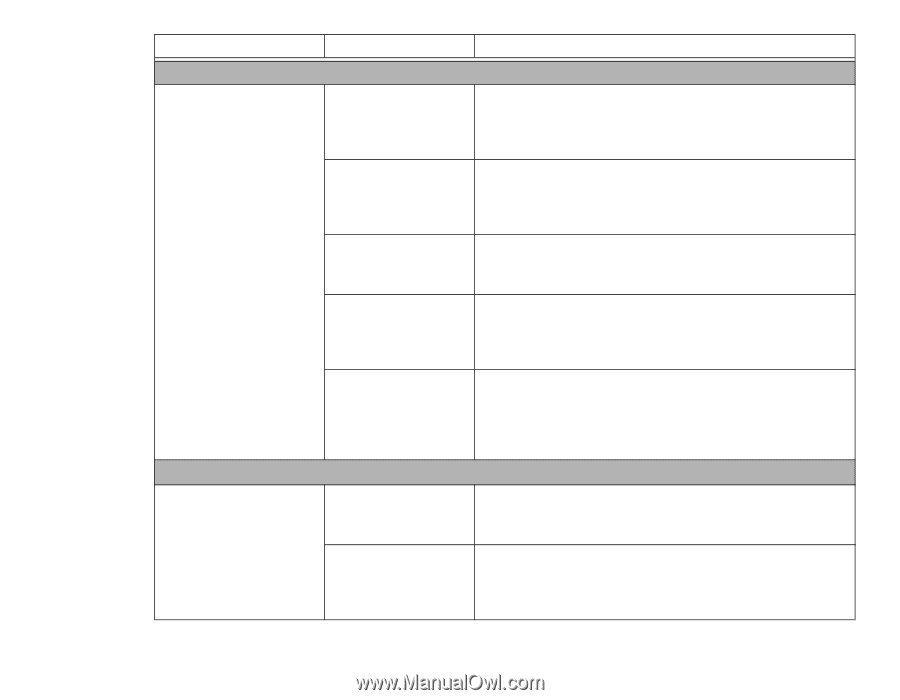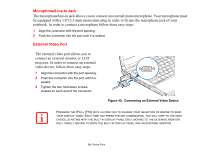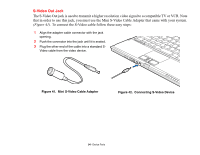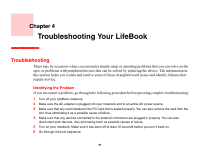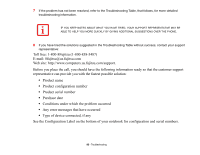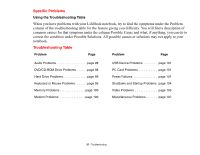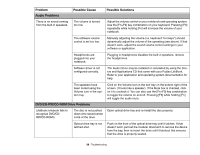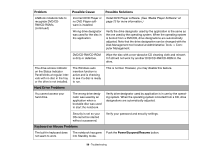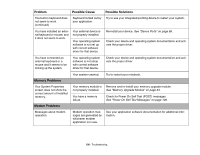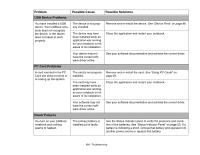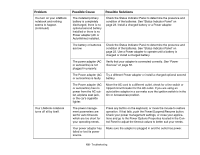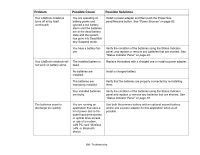Fujitsu S6520 S6520 User's Guide - Page 103
Problem, Possible Cause, Possible Solutions, Audio Problems, DVD/CD-RW/CD-ROM Drive Problems - lifebook drivers
 |
UPC - 611343085946
View all Fujitsu S6520 manuals
Add to My Manuals
Save this manual to your list of manuals |
Page 103 highlights
Problem Audio Problems Possible Cause Possible Solutions There is no sound coming from the built-in speakers. The volume is turned too low. Adjust the volume control on your notebook and operating system. Use the [Fn+F9] key combination on your keyboard. Pressing [F9] repeatedly while holding [Fn] will increase the volume of your notebook. The software volume control is set too low. Manually adjusting the volume (i.e. keyboard "hot keys") should dynamically adjust the volume of the operating (see above). If that doesn't work, adjust the sound volume control settings in your software or application. Headphones are plugged into your notebook. Plugging in headphones disables the built-in speakers, remove the headphones. Software driver is not configured correctly. The Audio Driver may be installed or reinstalled by using the Drivers and Applications CD that came with your Fujitsu LifeBook. Refer to your application and operating system documentation for help. The speakers have been muted using the Volume icon in the system tray. DVD/CD-RW/CD-ROM Drive Problems Click on the Volume icon in the tool tray on the bottom right of the screen. (It looks like a speaker). If the Mute box is checked, click on it to uncheck it. You can also use the [Fn+F3] key combination to toggle the volume on and off. Pressing [F3] while holding [Fn] will toggle the audio mute. LifeBook notebook fails to recognize DVD/CDRW/CD-ROM's. The disc is not pushed down onto raised center circle of the drive. Open optical drive tray and re-install the disc properly. Optical drive tray is not latched shut. Push on the front of the optical drive tray until it latches. If that doesn't work, pull out the modular drive latch to remove the device from the bay, then re-insert the drive until it latched; this ensures that the drive is properly seated. 98 - Troubleshooting