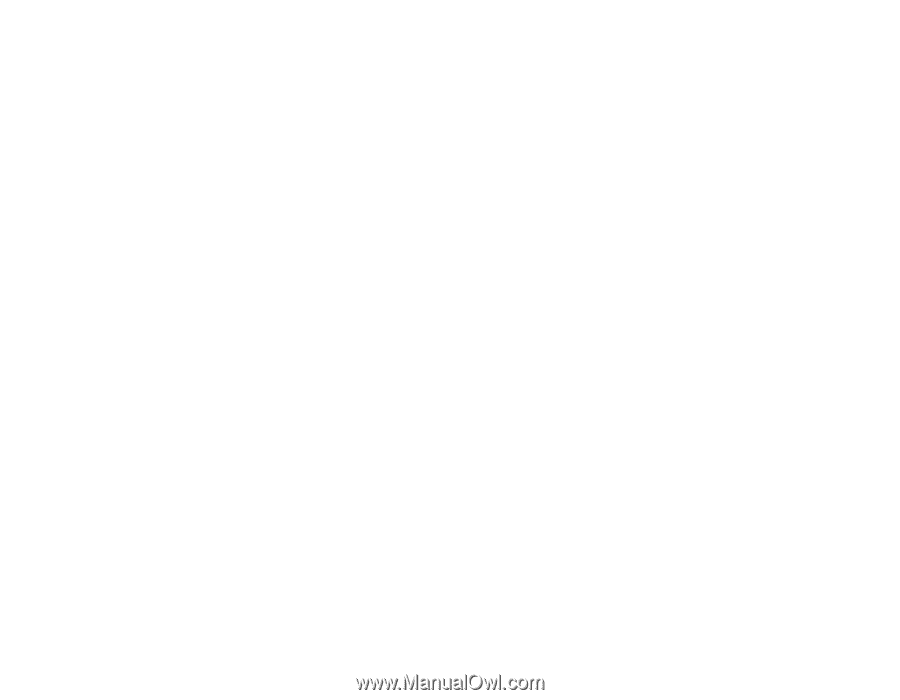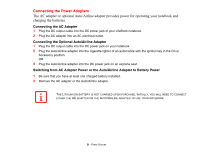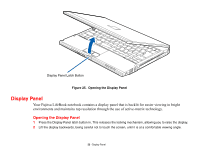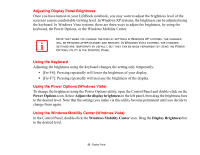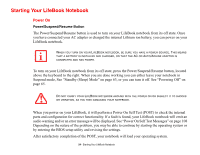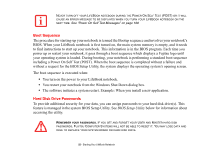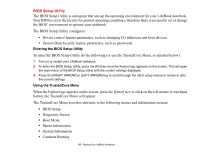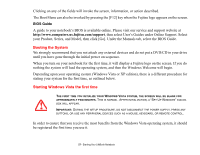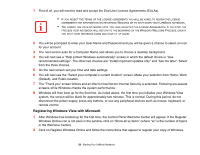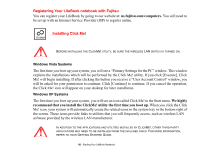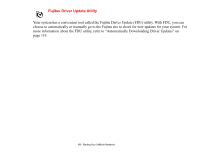Fujitsu S6520 S6520 User's Guide - Page 61
BIOS Setup Utility, Entering the BIOS Setup Utility, Using the TrustedCore Menu - lifebook review
 |
UPC - 611343085946
View all Fujitsu S6520 manuals
Add to My Manuals
Save this manual to your list of manuals |
Page 61 highlights
BIOS Setup Utility The BIOS Setup Utility is a program that sets up the operating environment for your LifeBook notebook. Your BIOS is set at the factory for normal operating conditions, therefore there is no need to set or change the BIOS' environment to operate your notebook. The BIOS Setup Utility configures: • Device control feature parameters, such as changing I/O addresses and boot devices. • System Data Security feature parameters, such as passwords. Entering the BIOS Setup Utility To enter the BIOS Setup Utility do the following (or use the TrustedCore Menu, as detailed below): 1 Turn on or restart your LifeBook notebook. 2 To enter the BIOS Setup Utility, press the [F2] key once the Fujitsu logo appears on the screen. This will open the main menu of the BIOS Setup Utility with the current settings displayed. 3 Press the [RIGHT ARROW] or [LEFT ARROW] key to scroll through the other setup menus to review or alter the current settings. Using the TrustedCore Menu When the Fujitsu logo appears on the screen. press the [Enter] key or click on the left mouse or touchpad button; the TrustedCore Menu will appear. The TrustedCore Menu provides shortcuts to the following menus and information screens: • BIOS Setup • Diagnostic Screen • Boot Menu • Patent Information • System Information • Continue Booting 56 - Starting Your LifeBook Notebook