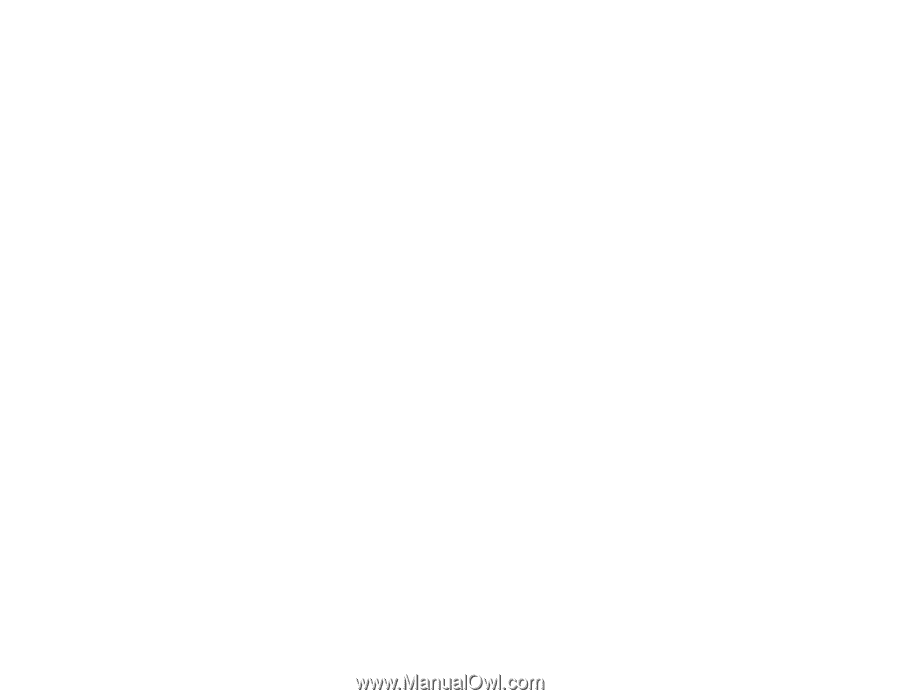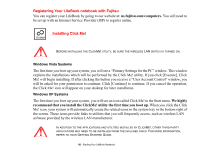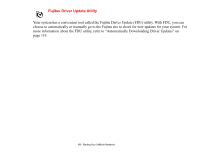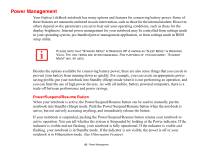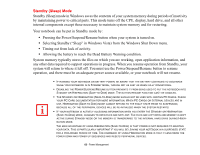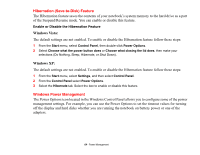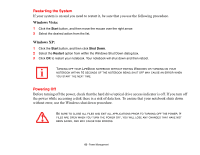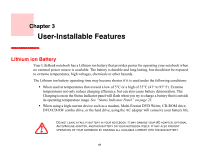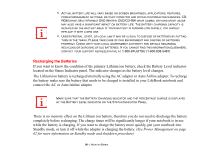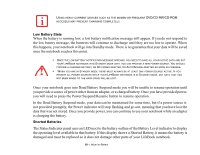Fujitsu S6520 S6520 User's Guide - Page 69
Hibernation (Save-to-Disk) Feature, Windows Power Management, Windows Vista, Windows XP
 |
UPC - 611343085946
View all Fujitsu S6520 manuals
Add to My Manuals
Save this manual to your list of manuals |
Page 69 highlights
Hibernation (Save-to-Disk) Feature The Hibernation feature saves the contents of your notebook's system memory to the hard drive as a part of the Suspend/Resume mode. You can enable or disable this feature. Enable or Disable the Hibernation Feature Windows Vista: The default settings are not enabled. To enable or disable the Hibernation feature follow these steps: 1 From the Start menu, select Control Panel, then double-click Power Options. 2 Select Choose what the power button does or Choose what closing the lid does, then make your selections (Do Nothing, Sleep, Hibernate, or Shut Down). Windows XP: The default settings are not enabled. To enable or disable the Hibernation feature follow these steps: 1 From the Start menu, select Settings, and then select Control Panel. 2 From the Control Panel select Power Options. 3 Select the Hibernate tab. Select the box to enable or disable this feature. Windows Power Management The Power Options icon located in the Windows Control Panel allows you to configure some of the power management settings. For example, you can use the Power Options to set the timeout values for turning off the display and hard disks whether you are running the notebook on battery power or one of the adapters. 64 - Power Management