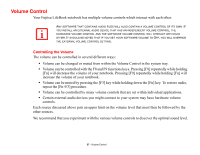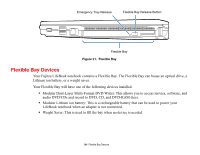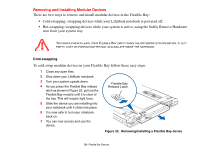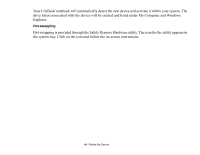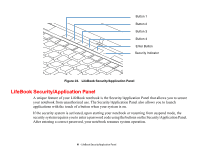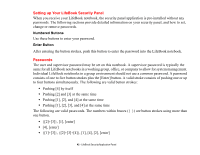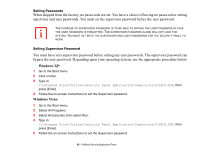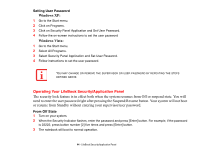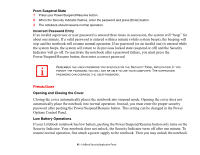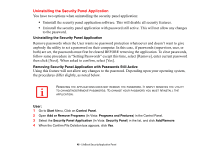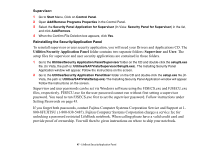Fujitsu S6520 S6520 User's Guide - Page 47
Setting up Your LifeBook Security Panel, Passwords, Numbered Buttons, Enter Button
 |
UPC - 611343085946
View all Fujitsu S6520 manuals
Add to My Manuals
Save this manual to your list of manuals |
Page 47 highlights
Setting up Your LifeBook Security Panel When you receive your LifeBook notebook, the security panel application is pre-installed without any passwords. The following sections provide detailed information on your security panel, and how to set, change or remove passwords. Numbered Buttons Use these buttons to enter your password. Enter Button After entering the button strokes, push this button to enter the password into the LifeBook notebook. Passwords The user and supervisor password may be set on this notebook. A supervisor password is typically the same for all LifeBook notebooks in a working group, office, or company to allow for system management. Individual LifeBook notebooks in a group environment should not use a common password. A password consists of one to five button strokes plus the [Enter] button. A valid stroke consists of pushing one or up to four buttons simultaneously. The following are valid button strokes: • Pushing [4] by itself • Pushing [2] and [3] at the same time • Pushing [1], [2], and [4] at the same time • Pushing [1], [2], [3], and [4] at the same time The following are valid passwords. The numbers within braces ({ }) are button strokes using more than one button. • {[2]+[3]}, [1], [enter] • [4], [enter] • {[1]+[3]}, {[2]+[3]+[4]}, [1], [4], [2], [enter] 42 - LifeBook Security/Application Panel