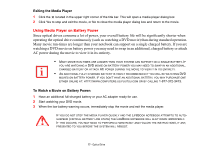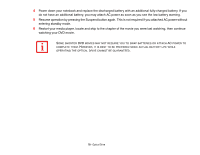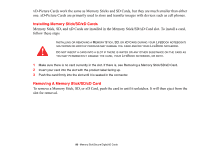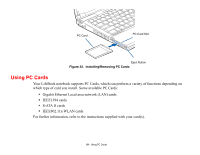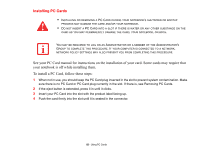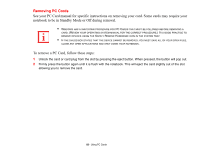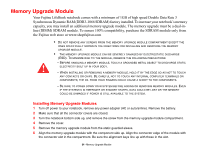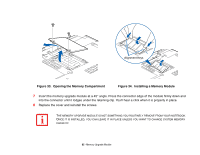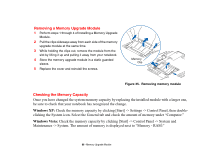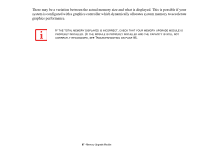Fujitsu S6520 S6520 User's Guide - Page 87
Installing PC Cards, To install a PC Card, follow these steps
 |
UPC - 611343085946
View all Fujitsu S6520 manuals
Add to My Manuals
Save this manual to your list of manuals |
Page 87 highlights
Installing PC Cards • INSTALLING OR REMOVING A PC CARD DURING YOUR NOTEBOOK'S SHUTDOWN OR BOOTUP PROCESS MAY DAMAGE THE CARD AND/OR YOUR NOTEBOOK. • DO NOT INSERT A PC CARD INTO A SLOT IF THERE IS WATER OR ANY OTHER SUBSTANCE ON THE CARD AS YOU MAY PERMANENTLY DAMAGE THE CARD, YOUR NOTEBOOK, OR BOTH. YOU MAY BE REQUIRED TO LOG ON AS ADMINISTRATOR OR A MEMBER OF THE ADMINISTRATOR'S GROUP TO COMPLETE THIS PROCEDURE. IF YOUR COMPUTER IS CONNECTED TO A NETWORK, NETWORK POLICY SETTINGS MAY ALSO PREVENT YOU FROM COMPLETING THIS PROCEDURE. See your PC Card manual for instructions on the installation of your card. Some cards may require that your notebook is off while installing them. To install a PC Card, follow these steps: 1 When not in use, you should keep the PC Card plug inserted in the slot to prevent system contamination. Make sure there is no PC Card or PC Card plug currently in the slot. If there is, see Removing PC Cards. 2 If the eject button is extended, press it in until it clicks. 3 Insert your PC Card into the slot with the product label facing up. 4 Push the card firmly into the slot until it is seated in the connector. 82 - Using PC Cards