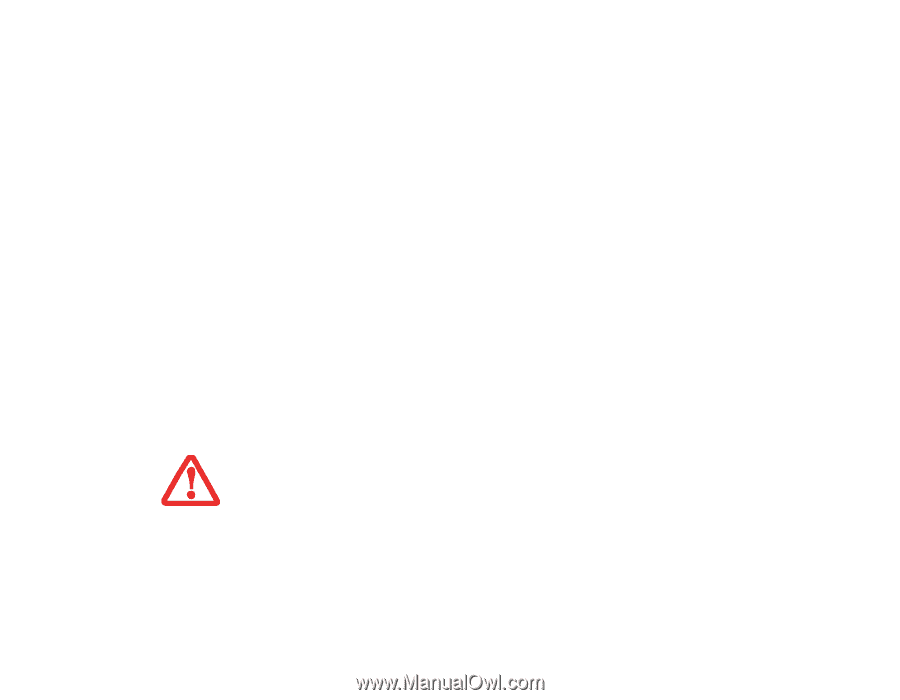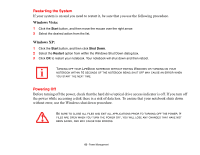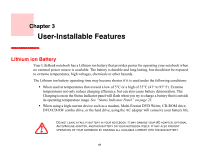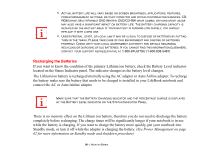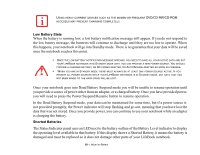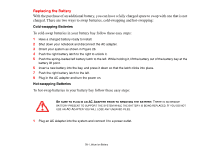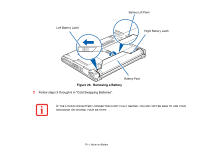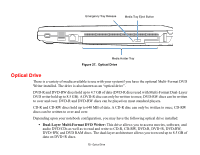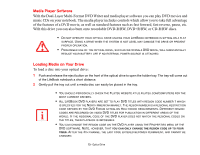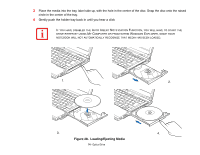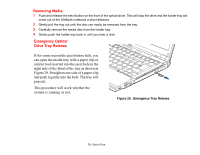Fujitsu S6520 S6520 User's Guide - Page 75
Replacing the Battery, Cold-swapping Batteries
 |
UPC - 611343085946
View all Fujitsu S6520 manuals
Add to My Manuals
Save this manual to your list of manuals |
Page 75 highlights
Replacing the Battery With the purchase of an additional battery, you can have a fully charged spare to swap with one that is not charged. There are two ways to swap batteries, cold-swapping and hot-swapping: Cold-swapping Batteries To cold-swap batteries in your battery bay follow these easy steps: 1 Have a charged battery ready to install. 2 Shut down your notebook and disconnect the AC adapter. 3 Orient your system as shown in Figure 26. 4 Push the right battery latch to the right to unlock it. 5 Push the spring-loaded left battery latch to the left. While holding it, lift the battery out of the battery bay at the battery lift point. 6 Insert a new battery into the bay, and press it down so that the latch clicks into place. 7 Push the right battery latch to the left. 8 Plug in the AC adapter and turn the power on. Hot-swapping Batteries To hot-swap batteries in your battery bay follow these easy steps: BE SURE TO PLUG IN AN AC ADAPTER PRIOR TO REMOVING THE BATTERY. THERE IS NO BRIDGE BATTERY PRESENT TO SUPPORT THE SYSTEM WHILE THE BATTERY IS BEING REPLACED. IF YOU DO NOT USE AN AC ADAPTER YOU WILL LOSE ANY UNSAVED FILES. 1 Plug an AC Adapter into the system and connect it to a power outlet. 70 - Lithium ion Battery