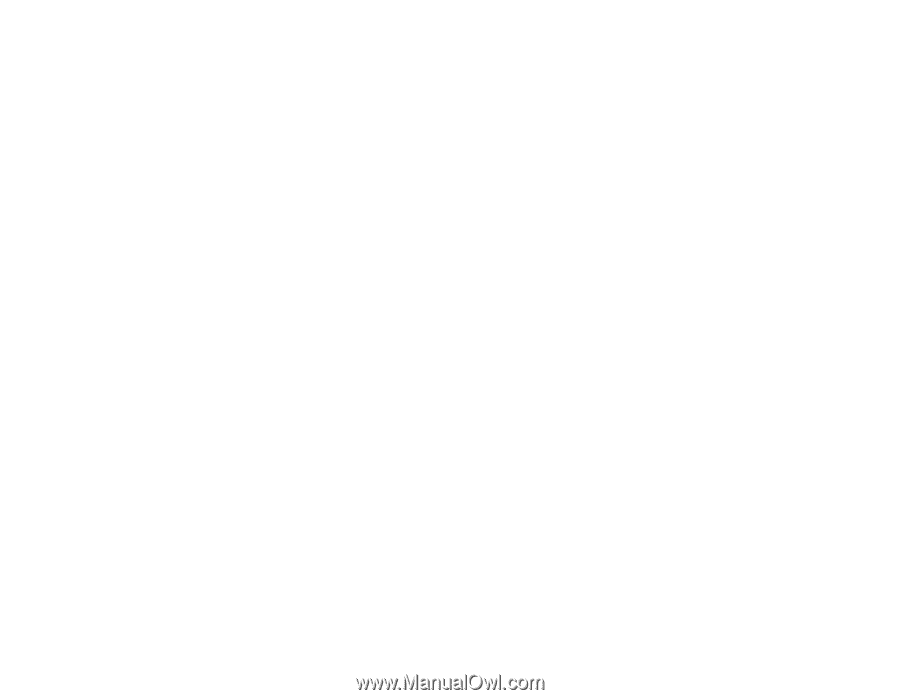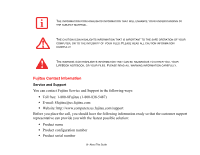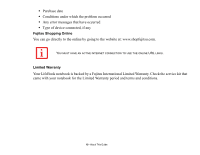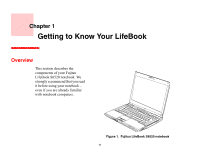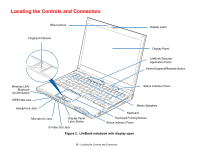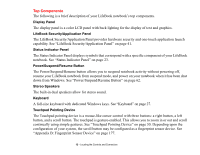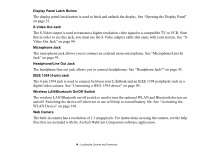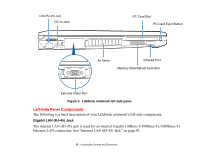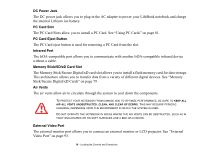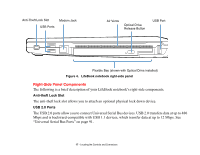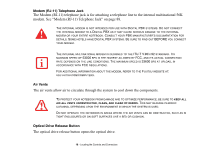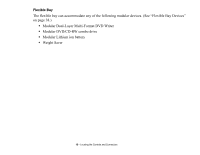Fujitsu S6520 S6520 User's Guide - Page 19
Display Panel Latch Button, S-Video Out Jack, Microphone Jack, Headphone/Line Out Jack
 |
UPC - 611343085946
View all Fujitsu S6520 manuals
Add to My Manuals
Save this manual to your list of manuals |
Page 19 highlights
Display Panel Latch Button The display panel latch button is used to latch and unlatch the display. See "Opening the Display Panel" on page 52. S-Video Out Jack The S-Video output is used to transmit a higher resolution video signal to a compatible TV or VCR. Note that in order to use this jack, you must use the S-Video adapter cable that came with your system. See "SVideo Out Jack" on page 94. Microphone Jack The microphone jack allows you to connect an external mono microphone. See "Microphone/Line-In Jack" on page 93. Headphone/Line Out Jack The headphone/line out jack allows you to connect headphones. See "Headphone Jack*" on page 45. IEEE 1394 (4-pin) Jack The 4-pin 1394 jack is used to connect between your LifeBook and an IEEE 1394 peripheral such as a digital video camera. See "Connecting a IEEE 1394 device" on page 90. Wireless LAN/Bluetooth On/Off Switch The wireless LAN/Bluetooth on/off switch is used to turn the optional WLAN and Bluetooth devices on and off. Switching the device off when not in use will help to extend battery life. See "Activating the WLAN Device" on page 168. Web Camera The built-in camera has a resolution of 1.3 megapixels. For instructions on using the camera, see the help files that are included with the ArcSoft WebCam Companion software application. 14 - Locating the Controls and Connectors