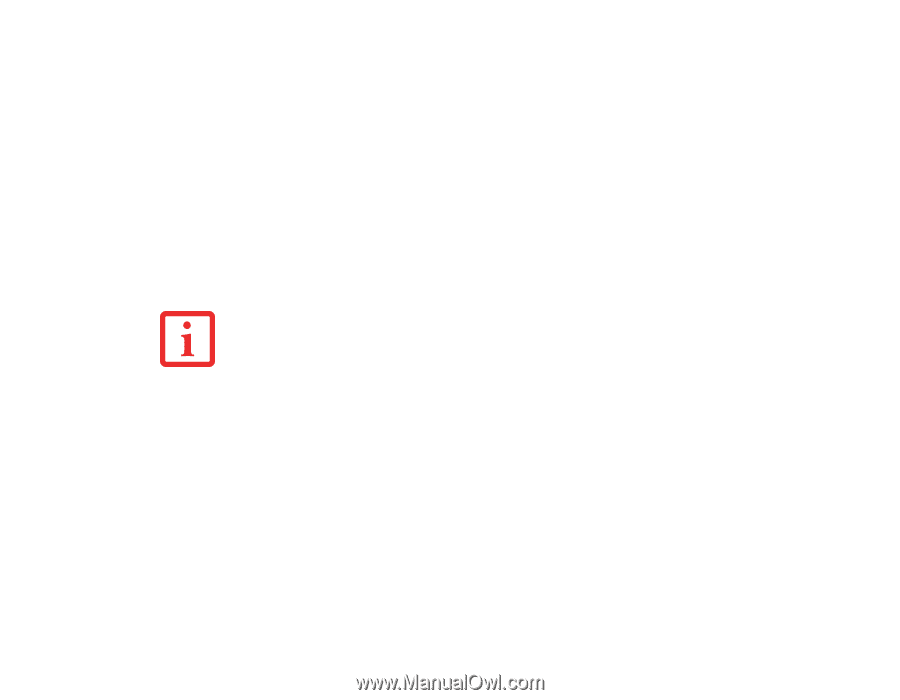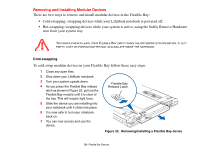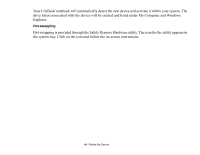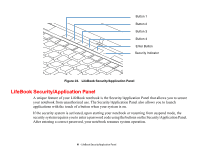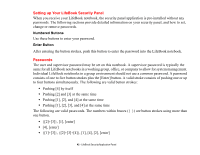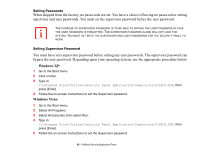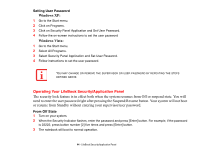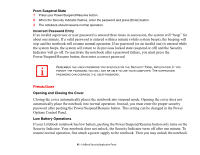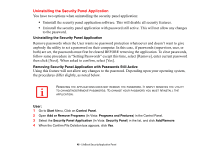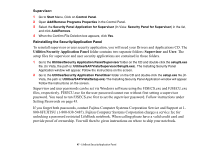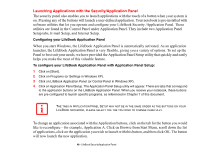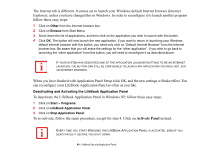Fujitsu S6520 S6520 User's Guide - Page 49
Operating Your LifeBook Security/Application Panel, Setting User Password, From Off State
 |
UPC - 611343085946
View all Fujitsu S6520 manuals
Add to My Manuals
Save this manual to your list of manuals |
Page 49 highlights
Setting User Password Windows XP: 1 Go to the Start menu. 2 Click on Programs. 3 Click on Security Panel Application and Set User Password. 4 Follow the on-screen instructions to set the user password Windows Vista: 1 Go to the Start menu. 2 Select All Programs. 3 Select Security Panel Application and Set User Password. 4 Follow instructions to set the user password. YOU MAY CHANGE OR REMOVE THE SUPERVISOR OR USER PASSWORD BY REPEATING THE STEPS DEFINED ABOVE. Operating Your LifeBook Security/Application Panel The security lock feature is in effect both when the system resumes from Off or suspend state. You will need to enter the user password right after pressing the Suspend/Resume button. Your system will not boot or resume from Standby without entering your supervisor/user password. From Off State 1 Turn on your system. 2 When the Security Indicator flashes, enter the password and press [Enter] button. For example, if the password is 22222, press button number [2] five times and press [Enter] button. 3 The notebook will boot to normal operation. 44 - LifeBook Security/Application Panel