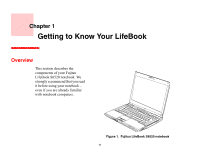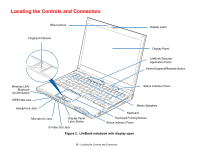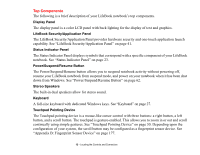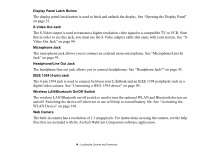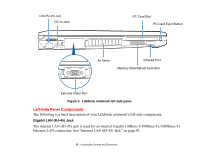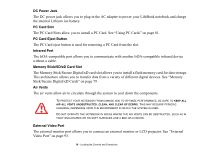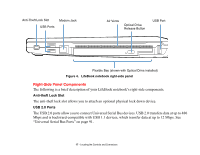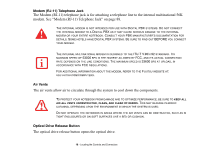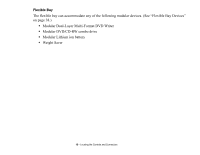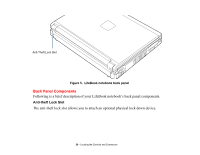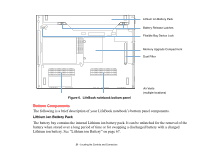Fujitsu S6520 S6520 User's Guide - Page 21
DC Power Jack, PC Card Slot, PC Card Eject Button, Infrared Port, Memory Stick/SD/xD Card Slot
 |
UPC - 611343085946
View all Fujitsu S6520 manuals
Add to My Manuals
Save this manual to your list of manuals |
Page 21 highlights
DC Power Jack The DC power jack allows you to plug in the AC adapter to power your LifeBook notebook and charge the internal Lithium ion battery. PC Card Slot The PC Card Slots allow you to install a PC Card. See "Using PC Cards" on page 81. PC Card Eject Button The PC Card eject button is used for removing a PC Card from the slot. Infrared Port The IrDA-compatible port allows you to communicate with another IrDA-compatible infrared device without a cable. Memory Stick/SD/xD Card Slot The Memory Stick/Secure Digital/xD card slot allows you to install a flash memory card for data storage. This architecture allows you to transfer data from a variety of different digital devices. See "Memory Stick/Secure Digital/xD Cards" on page 79. Air Vents The air vents allow air to circulate through the system to cool down the components. TO PROTECT YOUR NOTEBOOK FROM DAMAGE AND TO OPTIMIZE PERFORMANCE, BE SURE TO KEEP ALL AIR ALL VENTS UNOBSTRUCTED, CLEAN, AND CLEAR OF DEBRIS. THIS MAY REQUIRE PERIODIC CLEANING, DEPENDING UPON THE ENVIRONMENT IN WHICH THE SYSTEM IS USED. DO NOT OPERATE THE NOTEBOOK IN AREAS WHERE THE AIR VENTS CAN BE OBSTRUCTED, SUCH AS IN TIGHT ENCLOSURES OR ON SOFT SURFACES LIKE A BED OR CUSHION. External Video Port The external monitor port allows you to connect an external monitor or LCD projector. See "External Video Port" on page 93. 16 - Locating the Controls and Connectors